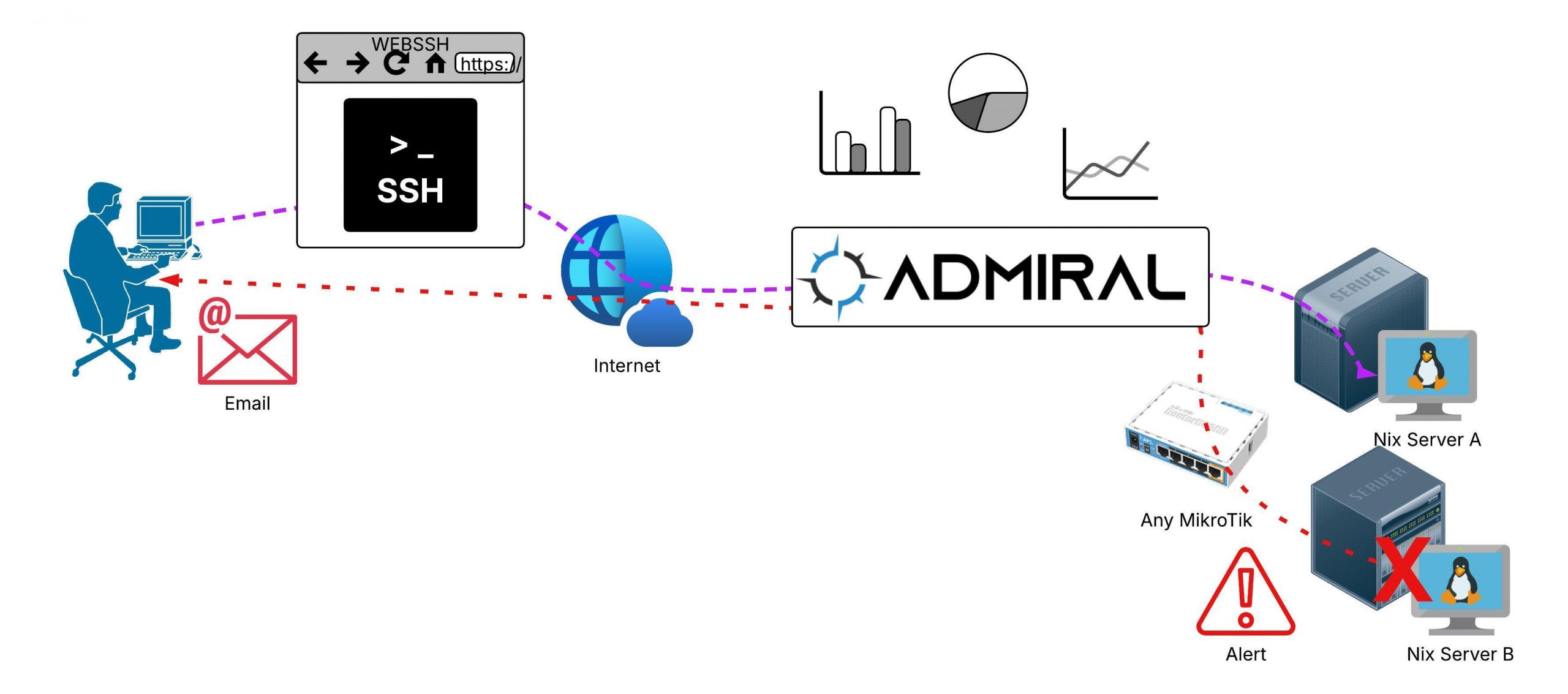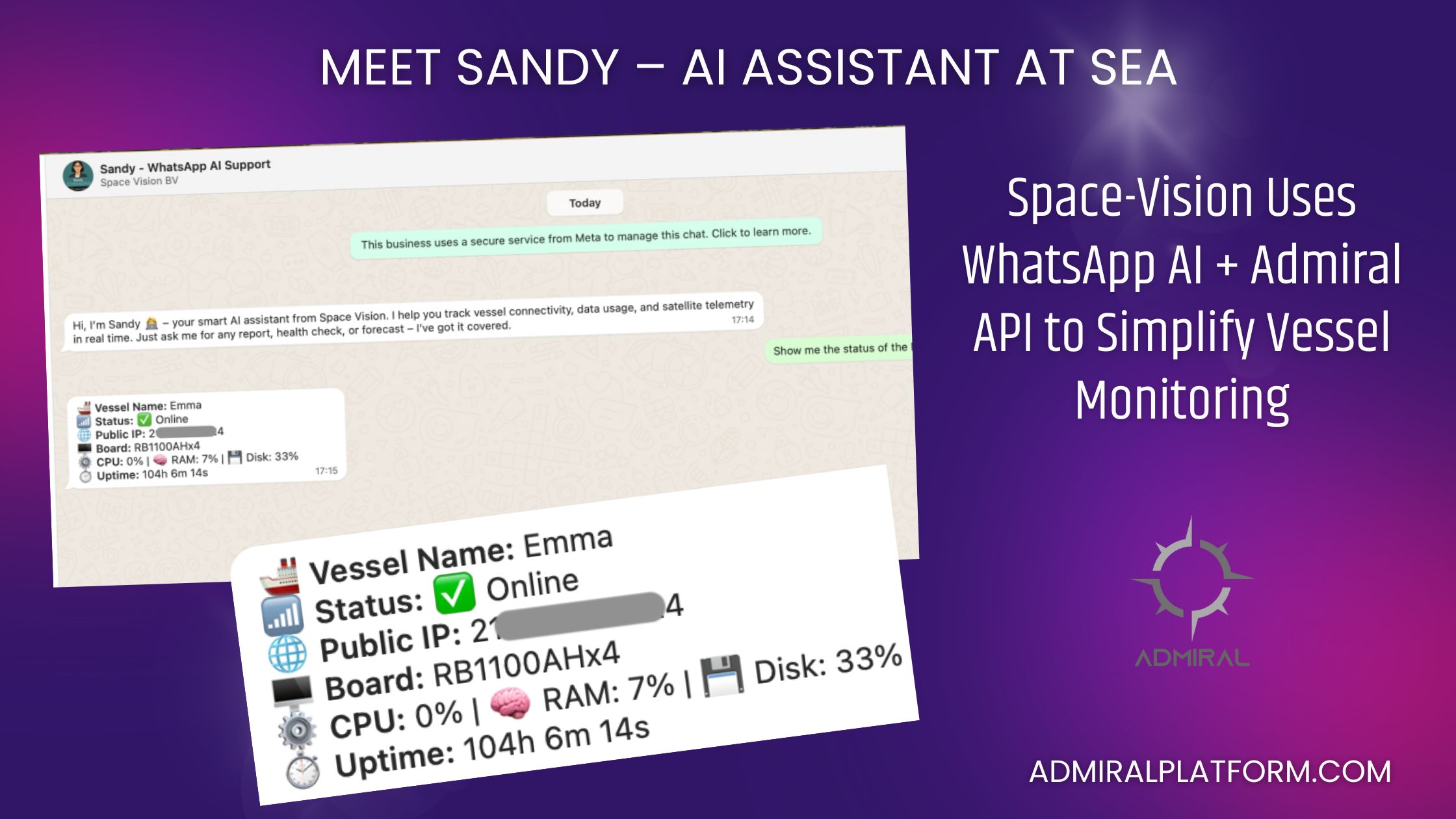At Admiral, we’re always looking for ways to make your dashboard smarter, faster, and more…
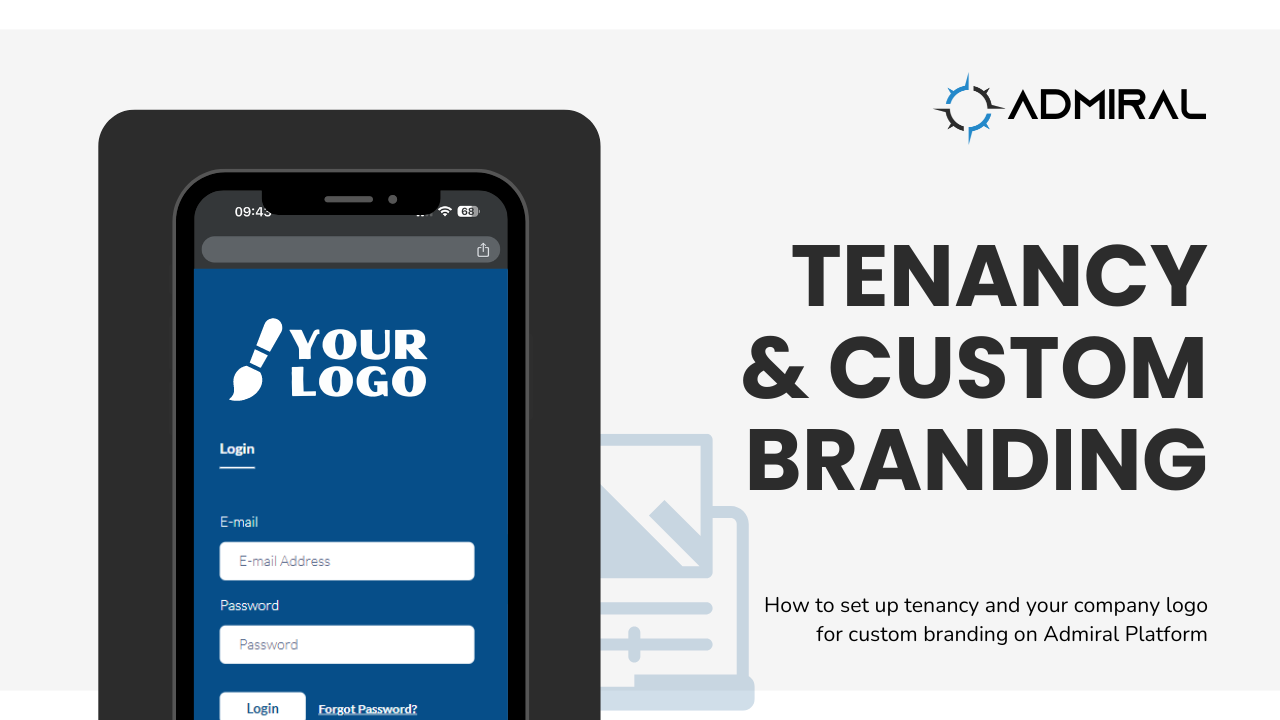
Setting up Tenancy & Custom Branding on Admiral Platform
A quick guide to setting up Tenancy and Custom Branding for Admiral Platform Dedicated deployments.
Whether you’re managing multiple companies or wanting to personalize your platform’s appearance, here’s a few simple steps to get started.
1. Tenancy Setup:
If you’re interested in tenancy, where you can manage multiple companies under the same Admiral account, follow these steps:
- Send an email to support@admiralplatform.com expressing your interest in tenancy.
- Provide the company names you’d like to add.
- Once the changes have been made to your account, navigate to your “Profile” to locate the dropdown menu.
- Under the additional company section, you’ll be able to:
- Add custom tags.
- Add more routers.
- Set user permissions.
- Have full Admiral Platform functionality.
2. Custom Branding:
To personalize your platform’s branding, including logos and messages, here’s what you need to do:
- Go to Admin Settings and select Branding.
- Ensure you use high-quality images with transparent backgrounds for optimal results.
- Customize the following elements:
- White Logo: Replace the default Admiral logo with your company’s logo on the login page.
- Dashboard Image: Replace the default Admiral image with your company’s logo or custom creative on the login page.
- Primary Logo: Replace the default Admiral logo on the Admiral Platform dashboard.
- Custom Message: Add a personalized message to engage with your subscribers and invite them to CompassWiFi.
- Subscriber CompassWiFi Invites: Upload a custom image for inviting subscribers.
With these simple steps, Admiral users can customize and personalize their deployments for their users and their subscribers.
Should you encounter any difficulties or have questions along the way, don’t hesitate to reach out to our support team at support@admiralplatform.com.
Cheers!