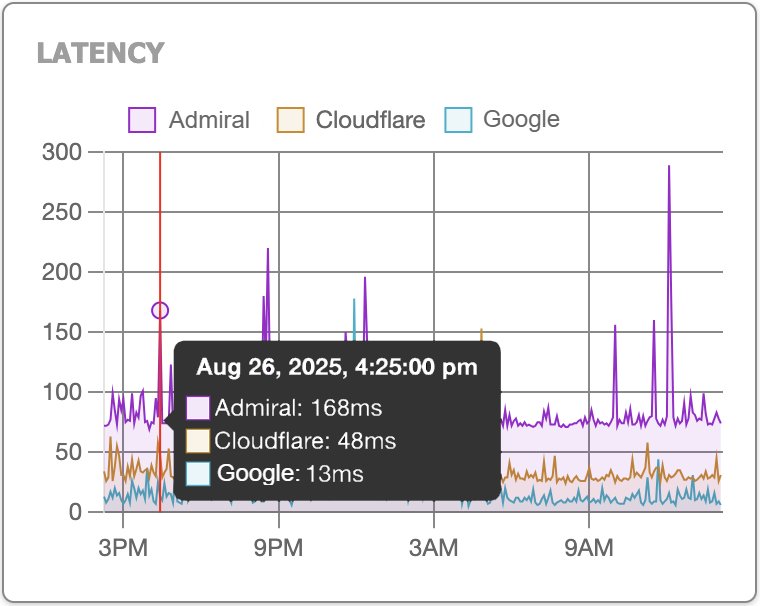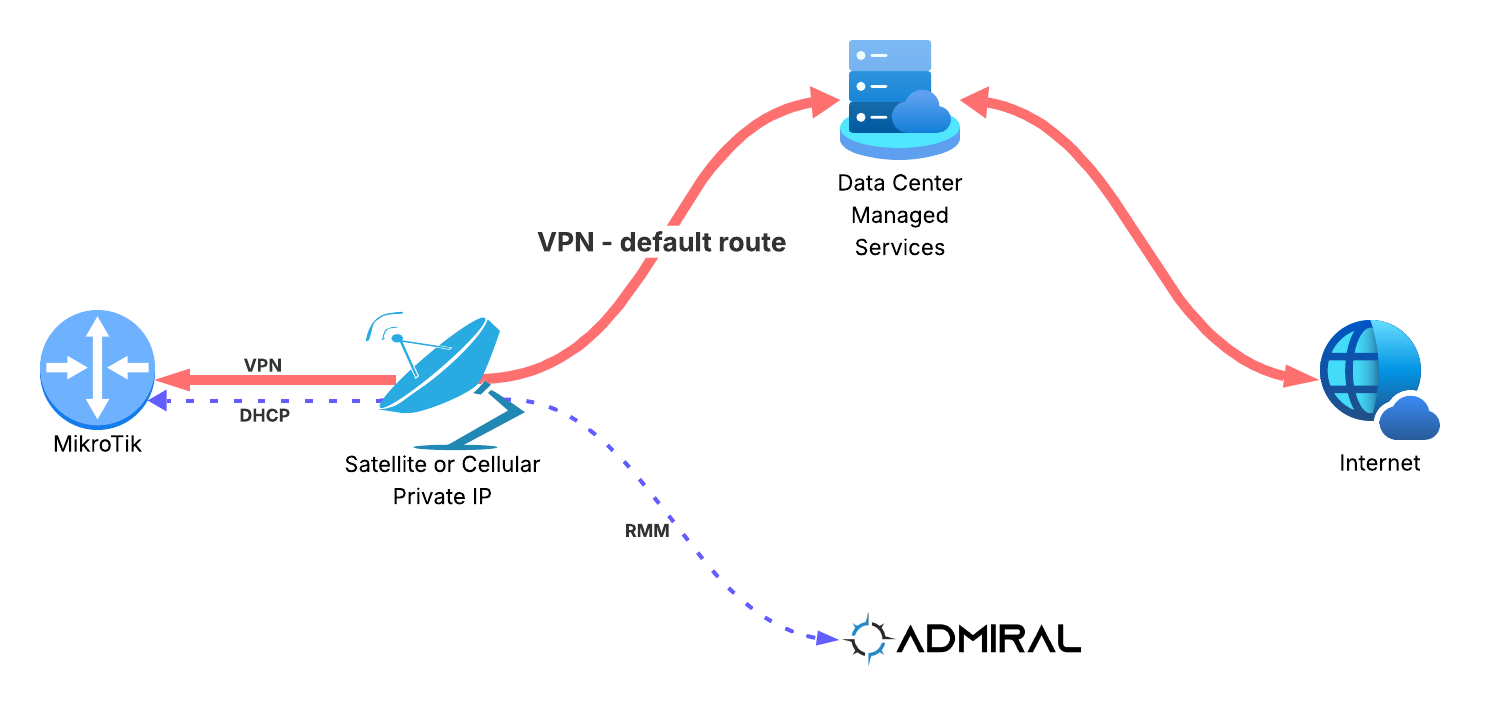Admiral Platform recently rolled out a feature helps to enhance your monitoring capabilities: the ability…
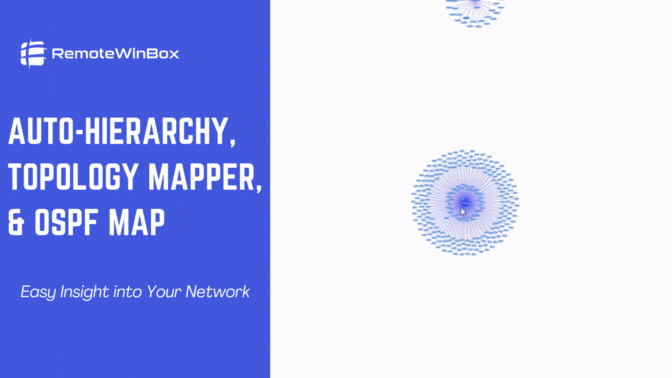
Auto-Hierarchy, Topology Mapper & OSPF Map – Easy Insight into Your Network
The developers at RemoteWinBox have recently released improved implementations and visualizations for Auto-hierarchy, and Topology Mapper as well as the OSPF map. If you haven’t tried it out yet, now is the time! These tools give you insight to see exactly what’s on the network and how it’s connected. The auto-hierarchy mapping helps to discover inventory and provides documentation that updates in real-time as the network evolves. Other reasons to utilize these new features include:
- Clear visualization and understanding with a visual representation of an entire network.
- Enhanced troubleshooting with real-time insights into the network’s health and performance.
- Network topology mapper acts as a powerful ally in documenting and discovering nodes and connections in the network to help pinpoint the devices that may be causing issues.
- The Topology map serves as a centralized hub for network documentation, making it easier for administrators to maintain accurate and up-to-date records.
Here are some of the things to know as you try out the auto-build functionality and view the maps.
When you hit the auto-build button, all routers that are online and do not currently have a parent already set will be discovered and mapped. The unattached routers will appear in the Unsorted Routers side panel on the Hierarchy view page.
Routers are mapped to determine if a gateway exists and based on the MAC address creates a parent-child relationship. This forms the data for the Topology Mapper.
If you wish to make some adjustments, you can manually click and drag routers to form parent and child relationships or move routers to the root directory.
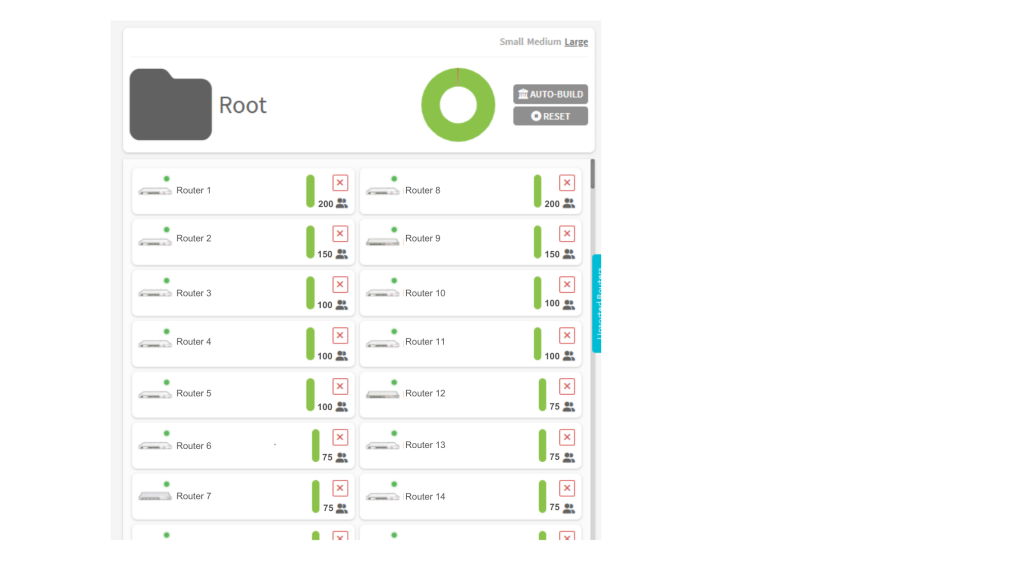
If you want a fresh start, clicking the Reset button under Auto-Build will remove all parent and child relationship data.
The OSPF map will include all online routers with OSPF enabled and queries for their OSPF neighbor information.
Currently on the OSPF map, if there is a mismatch between the cost, state, or network type of neighbors this will generate a dotted line connecting the routers. The cost will be displayed on the line between the two router nodes.
From clear visualization and understanding of network structures to streamlined troubleshooting, enhanced security, efficient planning, and optimized collaboration, these new RemoteWinBox functionality empowers administrators to proactively manage their networks, minimize downtime, and maximize performance.
Get started today and get the first 30 days for only $2.00.