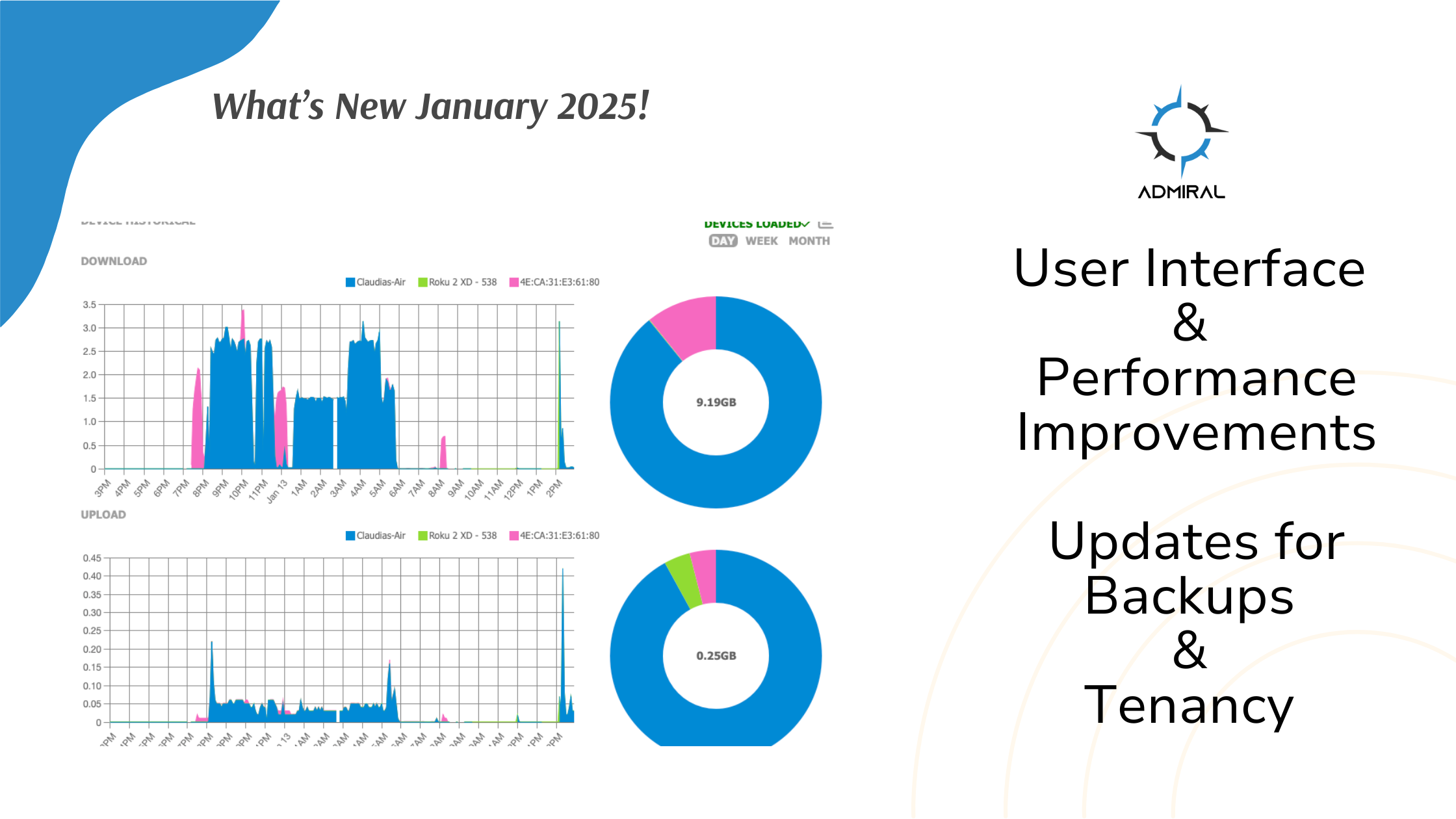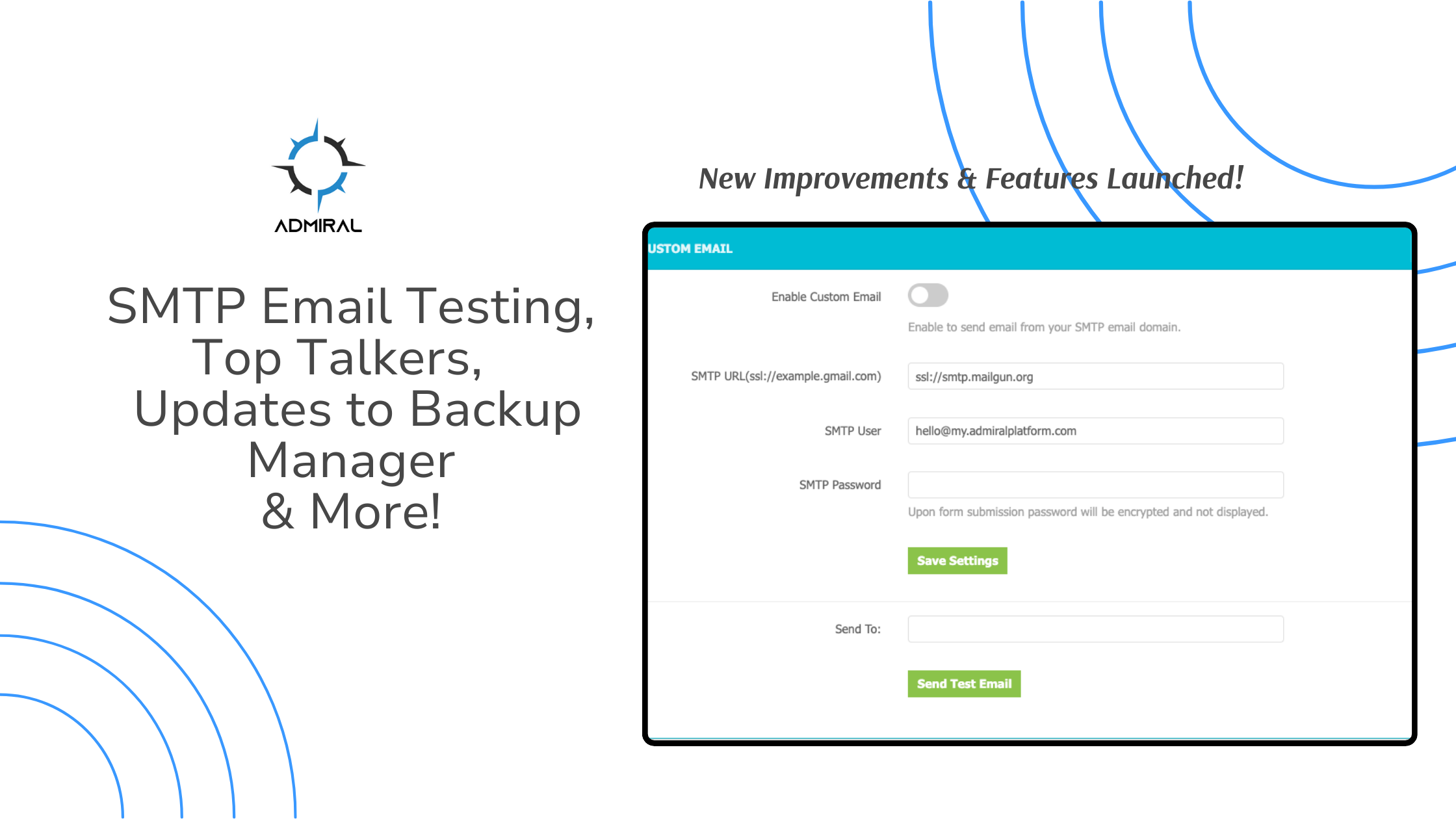We’ve rolled out several exciting updates to the Admiral Platform designed to streamline your workflows,…
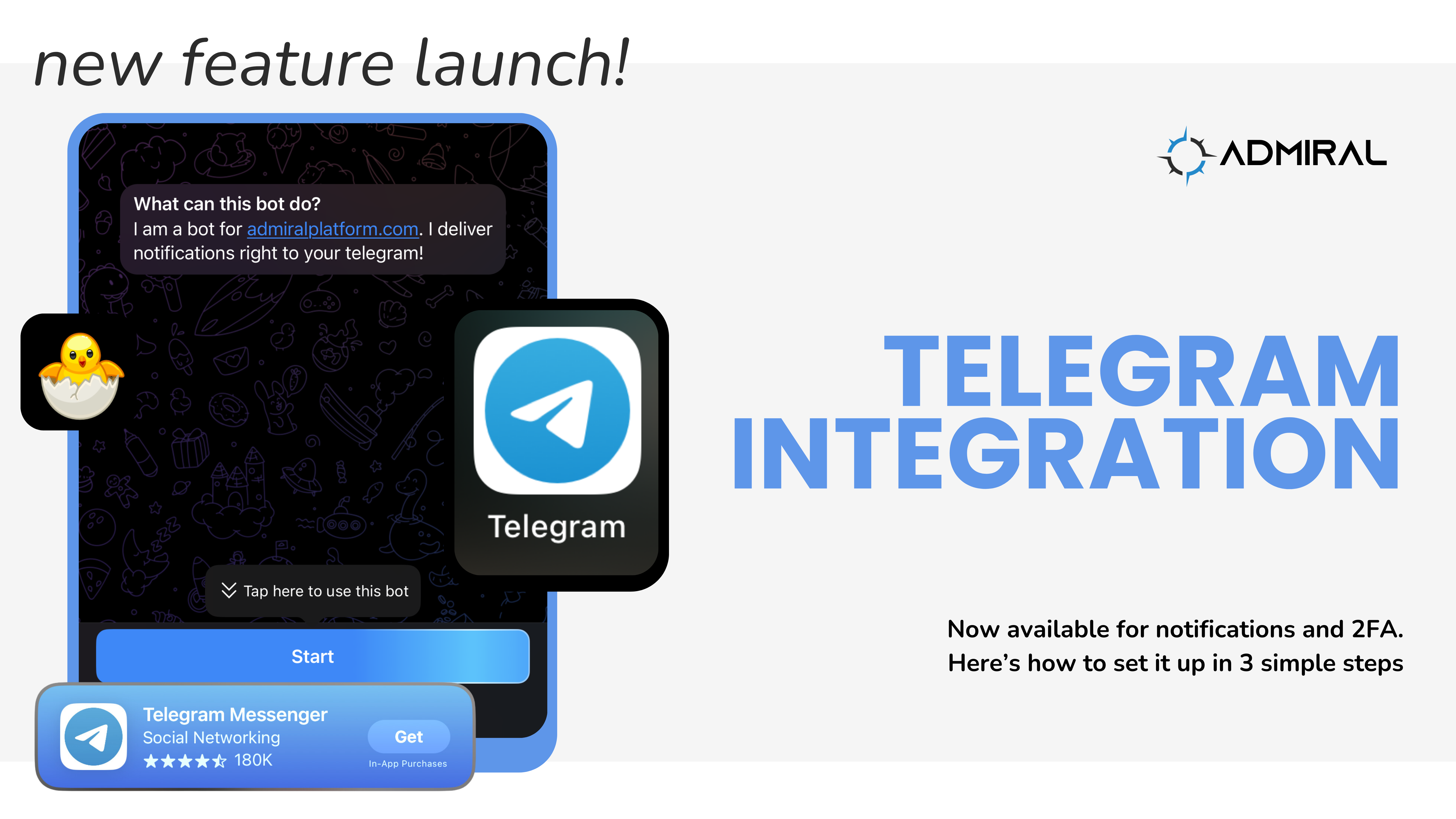
New Feature Launch: Telegram Integration
We’ve just released a new integration with our dashboard – Telegram. Users can now add Telegram as a two-factor authentication option and a connection to receive dashboard notifications. This post walks through how to set up Telegram for use with Admiral Platform.
Step 1: Create Telegram Account
You can skip to Step 2 if you already use Telegram.
a. Download Telegram App from App Store or Google Play
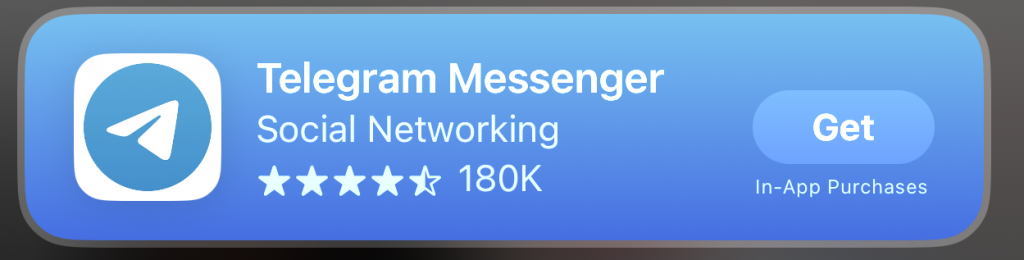
b. Create an account and verify your phone number.
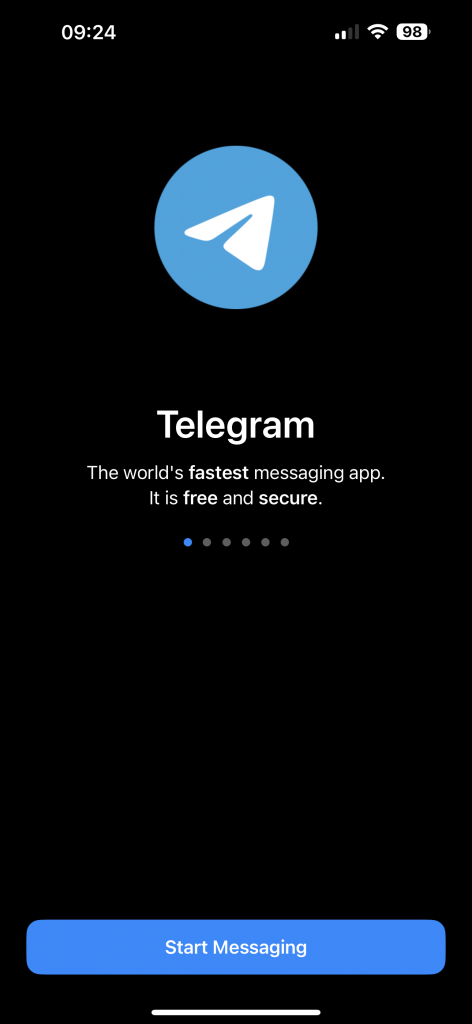
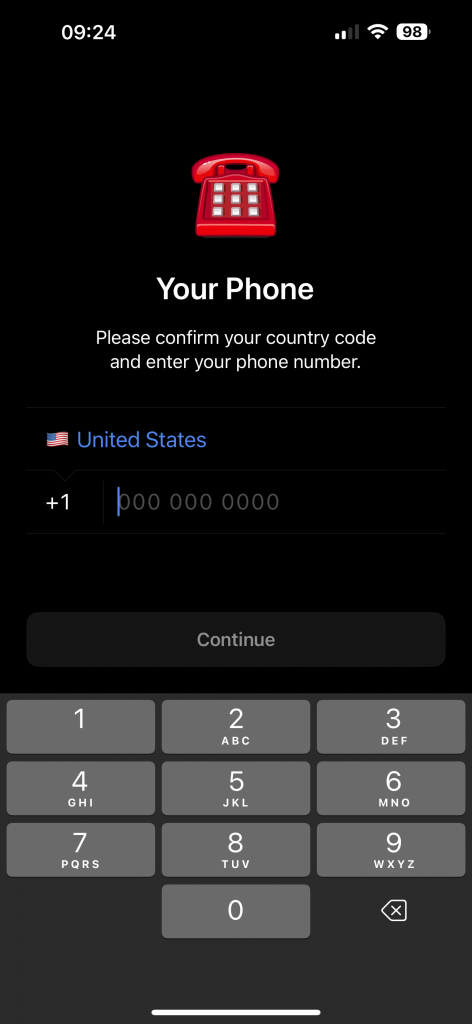
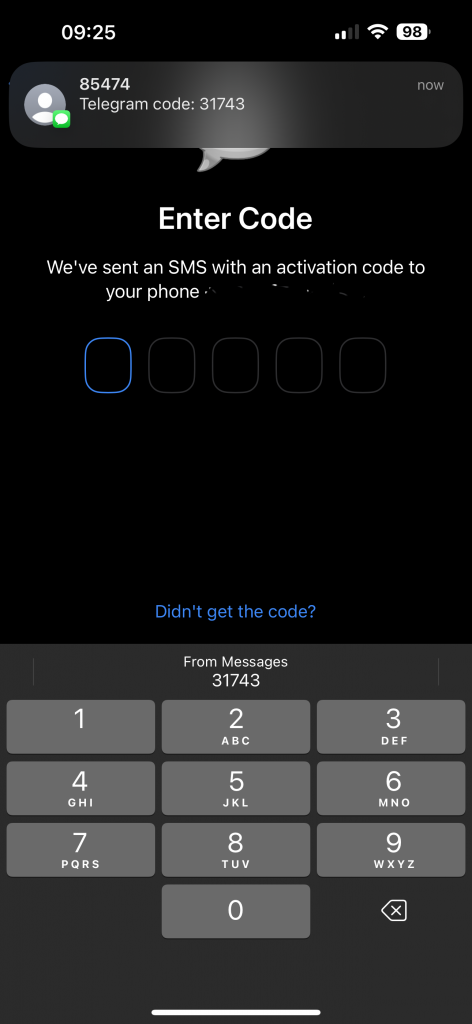
Step 2: Send Message to @AdmiralPlatformBot
To introduce yourself to our platform, send a message to @AdmiralPlatformBot in the Telegram app. The initial message will be “/start” and you can then send any message, like “hello.”
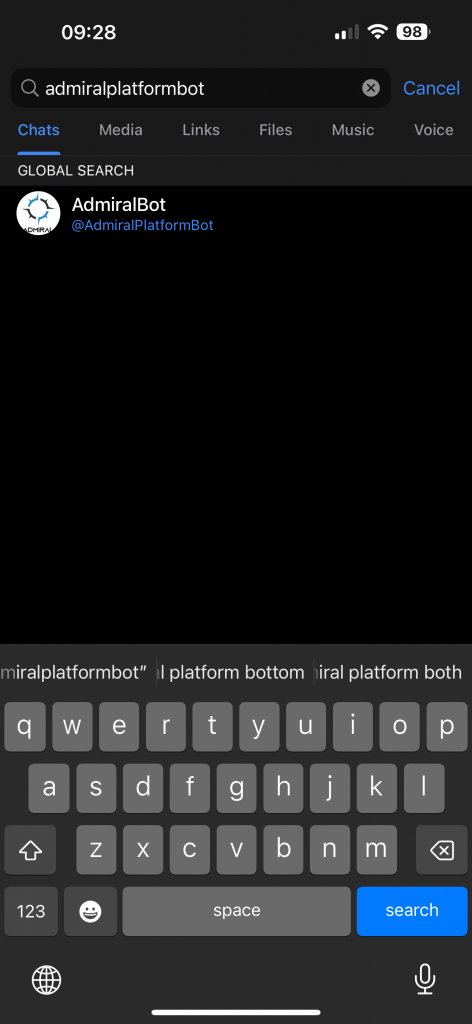
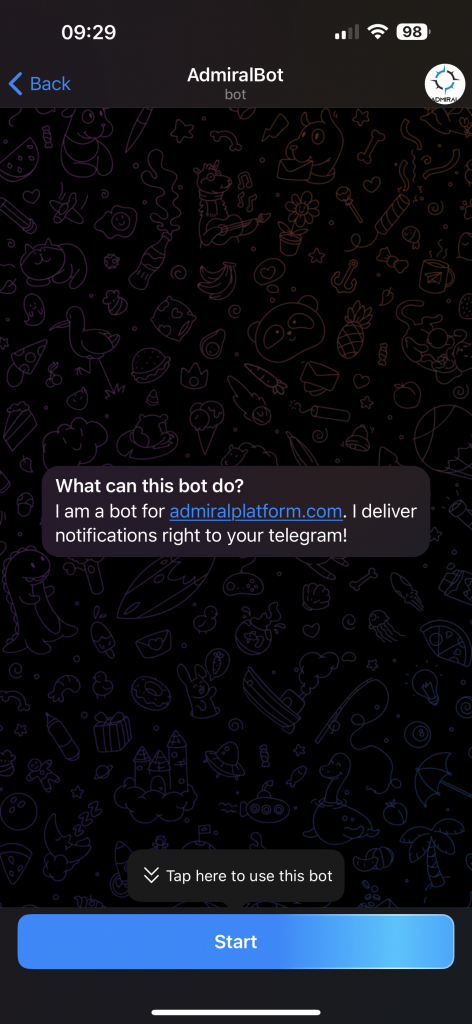
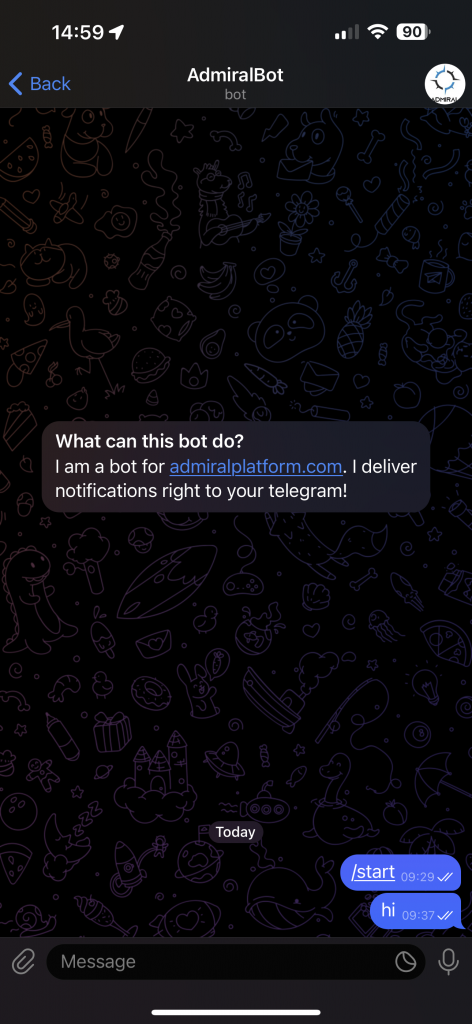
Step 3: Add Your Telegram Username to the Admiral Platform Dashboard
Please note, when adding your Telegram user name to the Admiral Dashboard, make sure you have sent a message to AdmiralPlatformBot within the last 24 hours, or we may not be able to find you.
a. In your Admiral Dashboard, go to your Profile:
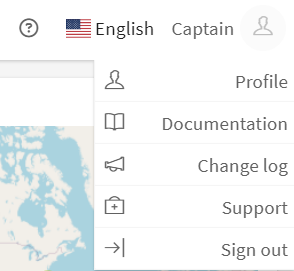
b. Go to Notifications:
c. Enter your username in the textbox:
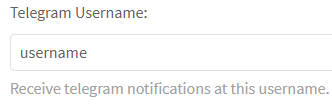
d. Enable the notifications you would like to receive:
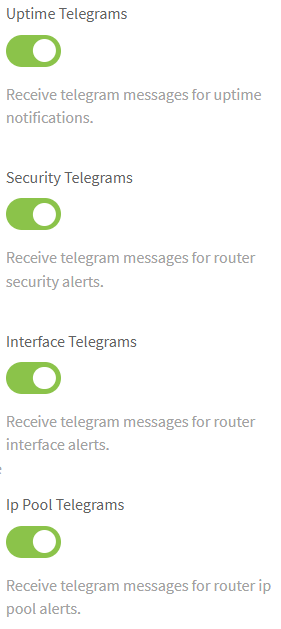
Don’t forget to hit Save!
You are now set to receive notification and authentication codes to your Telegram app.
Cheers!