Script Commander, is a new feature on Admiral Platform designed to give you better control…
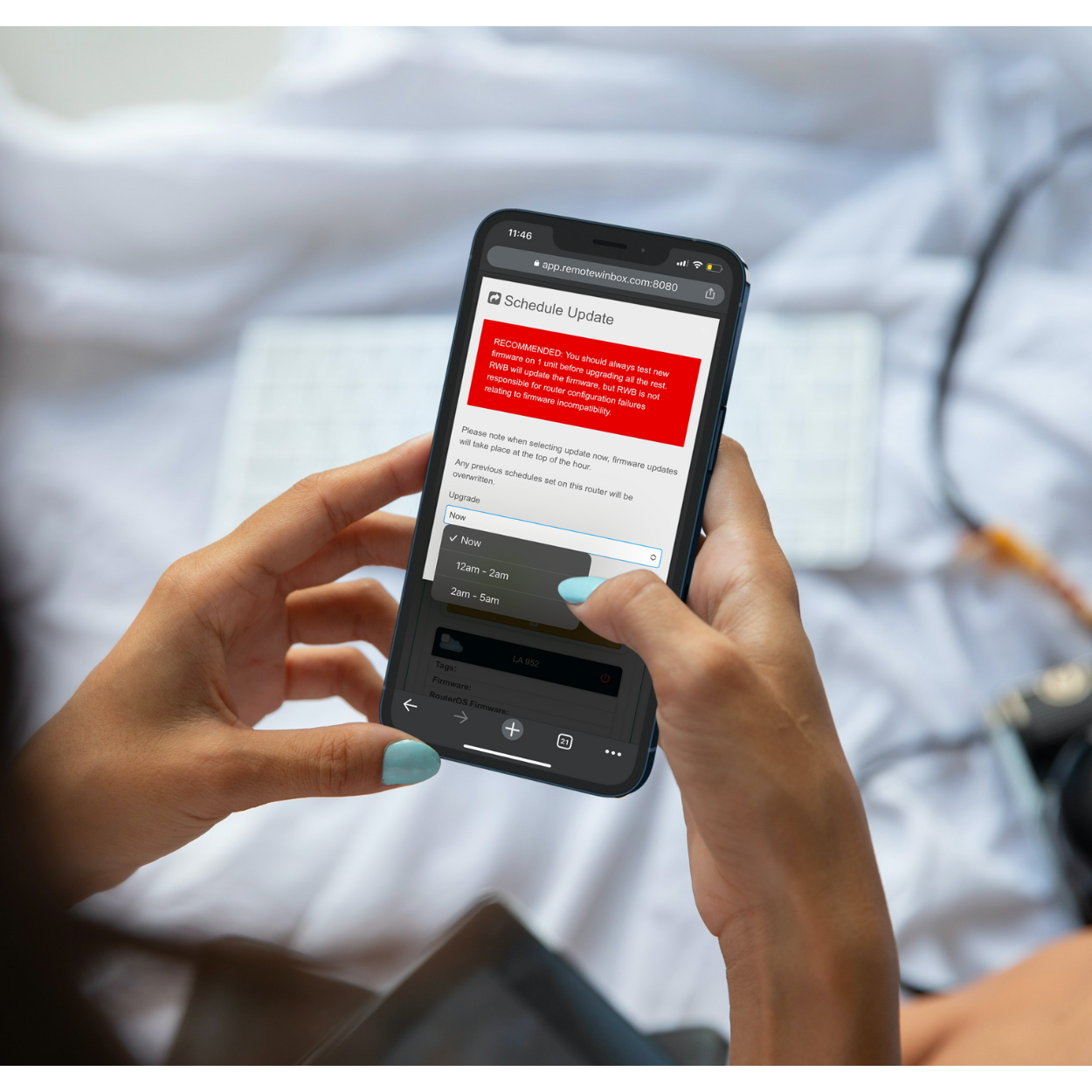
Six Simple Steps to Limiting Your Kid’s Internet on A MikroTik.
Need to limit the amount of time your family spends on the internet? Get them unplugged in a few easy steps.
A few years ago our team built a parental controls app for MikroTik. One of the best features was the Bedtime Blocker. It was a GUI to set a schedule to automatically shut your kid’s internet off at bedtime and resume service in the morning.
Since that time, Kid Control has been added to the set of features available in WinBox. The RWB team wanted to show you a quick and easy way to create a bedtime blocker for your child.
Getting started.
In WinBox you will go to Kid Control which is located under the IP menu. This should provide a listing of all users currently set on the router, starting with none.
Step 1. Add your kid as a user.

Step 2. Set the schedule.
In this screenshot kid1 has full bandwidth for internet access after school and on weekends. During school kid1 is limited to 5M access 7am until 3pm. From 8pm until 7am the user’s devices will be blocked.

Step 3. Apply devices to user.
Click the devices tab and find your kid’s devices in the listing. Double click on a device to assign to the kid. Select copy. Add a nickname to the device and select the user from the drop-down. [you must have already created the user in step 1]

Step 4. Repeat for as many devices as you would like to assign to that kid.
Step 5. Repeat steps 1-4 for additional kids.
Step 6. Enjoy an unplugged evening with your family!





