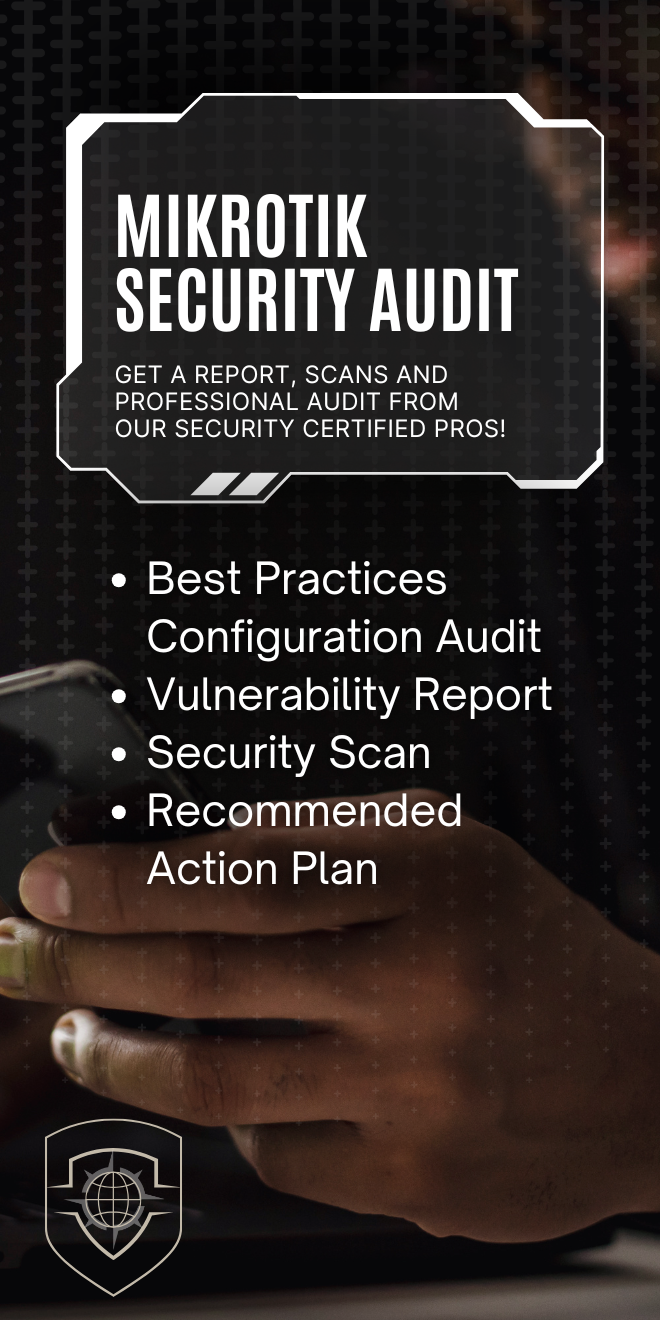In Episode 2 of the Bridge Mode series, MikroTik Marc and guest Tyler Casey from DM-Tech Internet,…
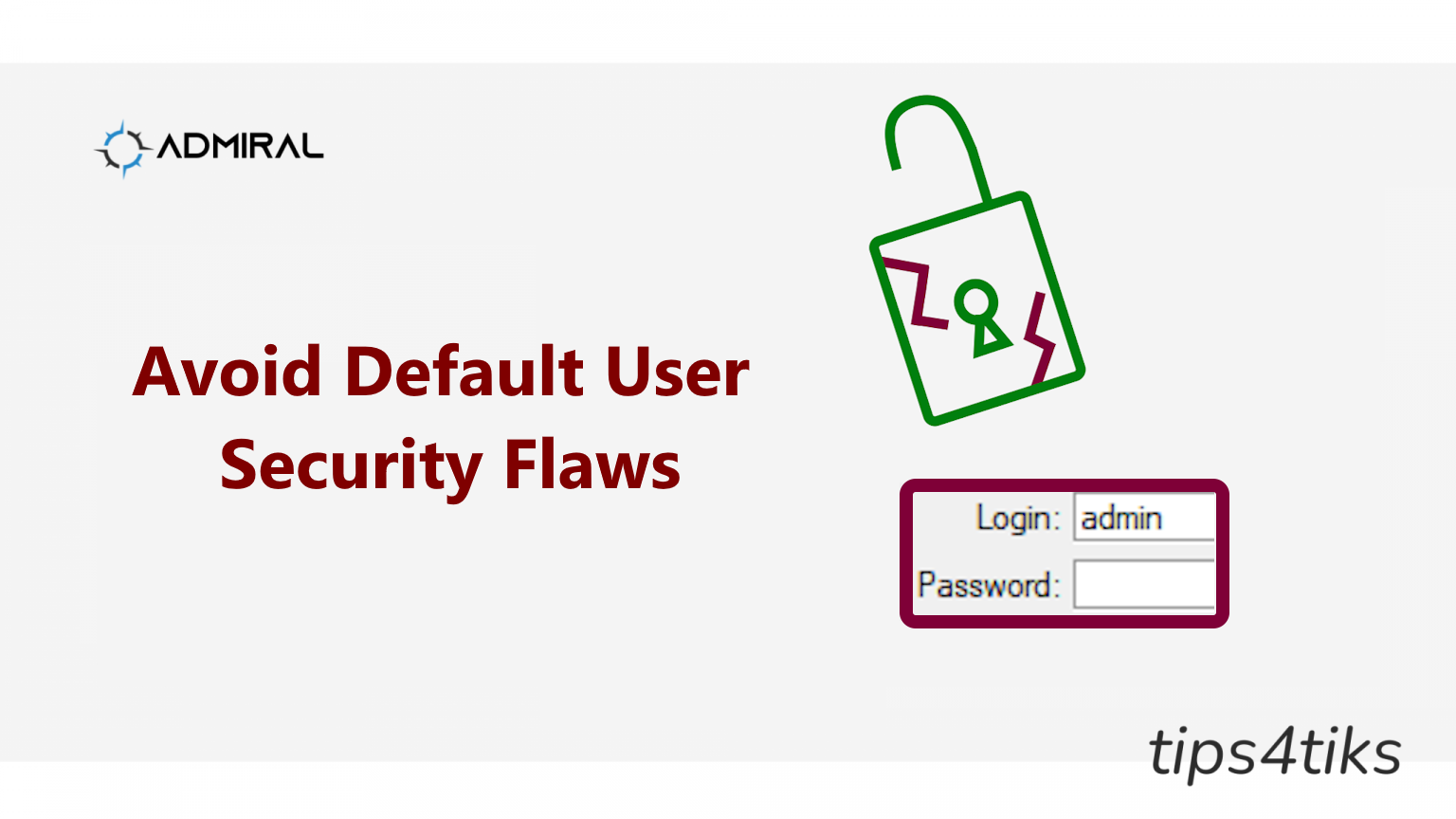
Avoid Default User Security Flaws – How to Create a New User
5.
Avoid Default User Security Flaws – How to Create a New User
Default usernames and passwords are significant security vulnerabilities on any internet facing device. It’s a bit like keeping a key to the front door under your mat. Certainly, it is convenient. Though anyone else could enter. Similarly, routers have default users and passwords that let anyone initially inside. MikroTik routers have a default Admin user and password that need to be changed and secured.
Fortunately, creating a new user to secure your MikroTik router is quick and simple.
Navigate to System > Users in your WinBox login. For information on how to connect to your MikroTik router with WinBox, a guide is here (https://help.mikrotik.com/docs/spaces/ROS/pages/328129/WinBox).
Click on the + button to open the New User window.
This new user will replace the default Admin, so you want to enter a secure name and password. Set access rights in the Group field to full. Click on the OK button and the new user will appear in the User List window.
Now that the replacement user is created, you want to log out of this session of WinBox and login under your new account. This will test the account to confirm you correctly have access.
Once you are logged in as the new user, you can disable the default admin user account. This can be accomplished a few ways, including right clicking the user and selecting the Disable option.
And your router is now more secure with a non-default user.
If multiple users will be accessing the same router, it is recommended to create unique logins for better security. The Users List also displays the last login for users to track logins. You can also limit a user’s access to the router to specific IP addresses.
Protecting your router, even in seemingly simple ways, can be a huge step towards making you safer and avoiding being the lowest hanging fruit for attacks. Remember to use strong usernames and passwords and monitor logins.
For additional reading, check our our Firewall best practices videos:
https://www.youtube.com/watch?v=QZURjP0neNY and happy networking!