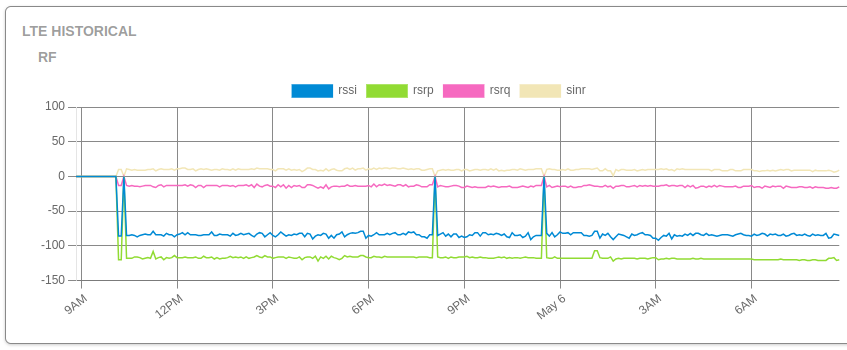We’ve rolled out several exciting updates to the Admiral Platform designed to streamline your workflows,…
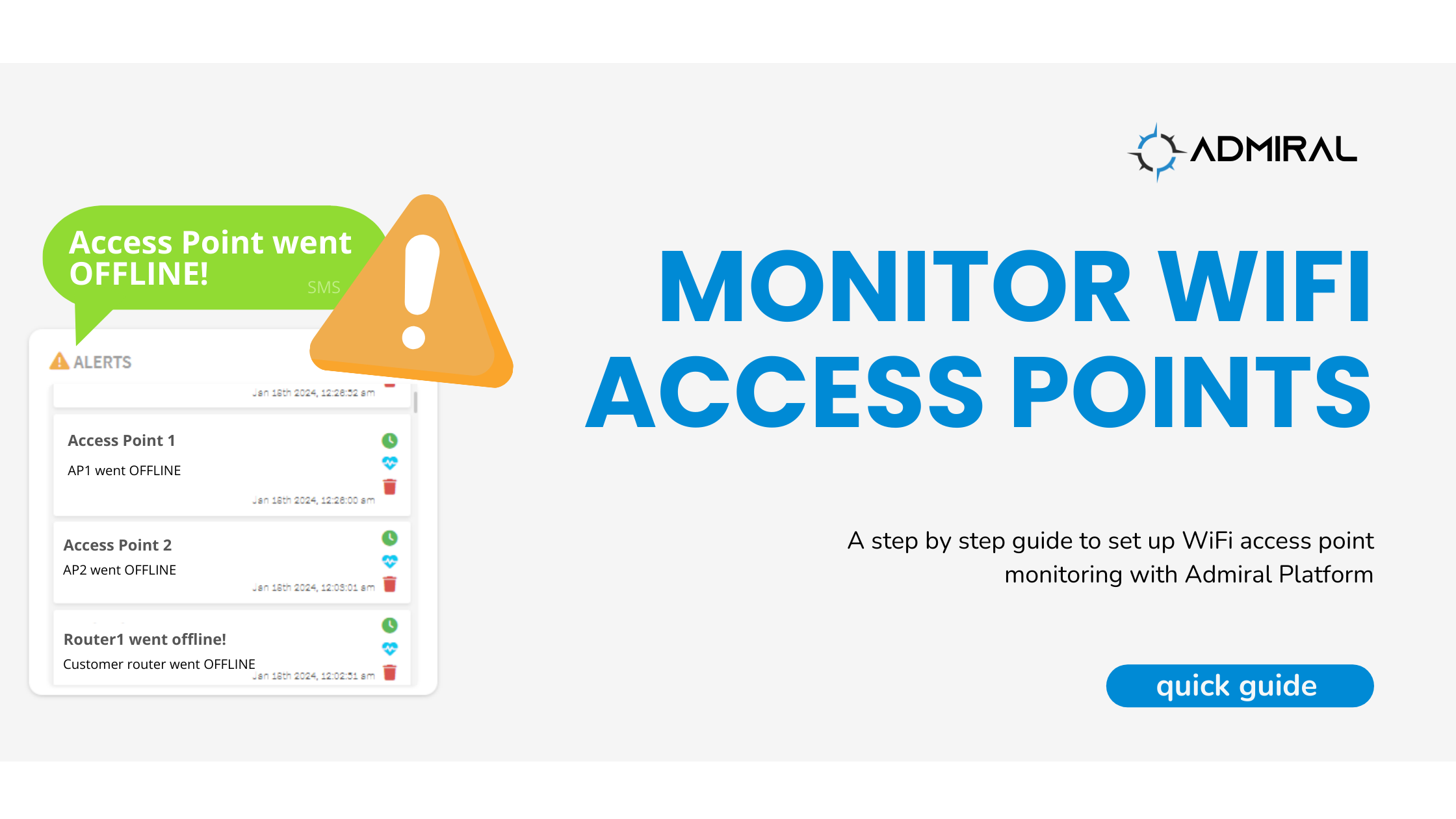
Monitor WiFi Access Points with Admiral Alerting (Step by Step Guide)
One of the cool use cases our customers have brought to our attention is the ability to use Admiral to know if a remote Access Point (AP) is working as expected or not.
Imagine being able to get an alert that WiFi is down at one of your managed WiFi locations! And if the WiFi providing Access Point is a MIkroTik, also having remote access to reboot, troubleshoot and verify connectivity.
With Admiral you can – and in this blog we’ll show you how.

This diagram depicts that we have any WiFi Access Point (AP) or WiFi system that’s connected to the Internet and provides wireless connectivity for users. If you configure any MikroTik to connect to said WiFi network by joining its SSID to get Internet access with your monitoring MikroTik and then add an Admiral license to manage and monitor that MikroTik, you can get alerts when things go awry!
WHY?
An Admiral user has told us he has a WiFi system that occasionally needs a reboot for a high value client and before Admiral monitoring and alerting, he’d wait to get the call from the customer who would be very aggravated that the WiFi was down (again). Now, he’s able to get an alert on his phone when the WiFi is down and proactively reboot the APs or their controller before the customer notices.
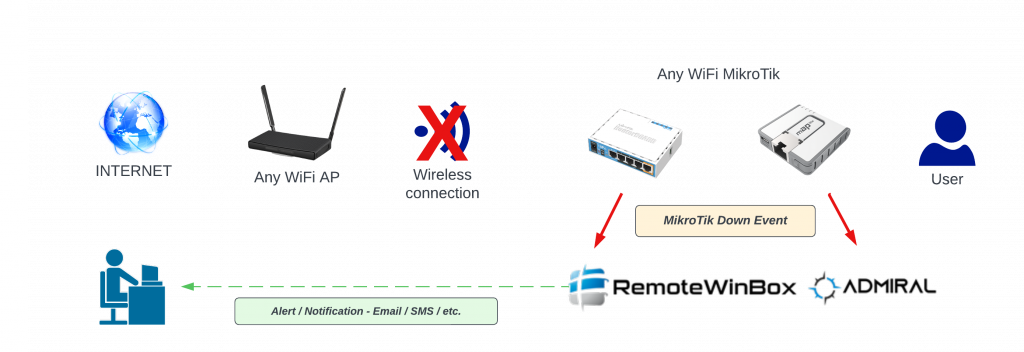
HOW IT WORKS
Once you’ve set things up, Admiral continuously monitors the MikroTik for health, telemetry data and connectivity to the Admiral Service. If the MikroTik drops connection to our service for any reason, we’ll notice right away. Within a minute or two, you or your administrative team can get an alert that WiFi is down at your customers’ location. How cool is that?
Here’s how to set it up:
- Take any MikroTik with WiFi radios and add it to your Admiral dashboard (instructions here? blog or documentation or video <and>?)
- TIP: I suggest naming the router something like {{LOCATION}} – WIFI SENSOR for the best alert messages
- Connect the MikroTik in station mode to your WiFi network using Winbox
- Click WIRELESS and double-click the radio you want to join to the WiFi
- TIP: On ROS6, wlan1 is a 2.4Ghz radio and wlan2 – if it exists – is a 5Ghz radio
- TIP: On AX routers on ROS7, wlan1 is a 5Ghz radio and wlan2 is the 2.4
- Adjust the SSID, Band, Channel-Width, Frequency, etc to your desired settings
- Here I’ve set this up on the 2.4Ghz radio (wlan1 on ROS6) to connect with only-N band and the settings you see

- Click on Security-Profiles and double-click on the profile you want to edit (it will be called default if you haven’t changed it)
- Set the mode to dynamic-keys if you have a passphrase on your SSID, then add checks for WPA2-PSK and select the AES options, then enter the passphrase for your SSID to join the network
- TIP: If your network SSID is open and has no password, set the mode to NONE

- Set the mode to dynamic-keys if you have a passphrase on your SSID, then add checks for WPA2-PSK and select the AES options, then enter the passphrase for your SSID to join the network
- Here I’ve set this up on the 2.4Ghz radio (wlan1 on ROS6) to connect with only-N band and the settings you see
- Click WIRELESS and double-click the radio you want to join to the WiFi
- In Admiral, go to your ROUTER LISTING and find the WIFI SENSOR MikroTik that you added from (1) above and click on the green WRENCH icon to edit settings for this MikroTik
- If you’d like, you can change the nickname. Toggle the “Enable Online/Offline Notifications” to notify if offline for more than 1 minute and be sure to hit UPDATE to save changes.
- If you’d prefer an SMS over an email, head over to your PROFILE and ensure you’ve added your mobile number and if not, hit EDIT



- And you’ll need to add a TWILIO integration to RWB to trigger SMS messages
- Don’t have Twilio? Sign up here: https://www.twilio.com/ and you can start your account for free (you want SMS service). In the US it’s less than $0.01 per notification

This feature works as a proactive alert system that allows users to address issues before customers notice, significantly improving network management efficiency.
Ready to enhance your WiFi network management? Start using Admiral today and take advantage of all our network monitoring features! Stay ahead of connectivity issues and receive proactive alerts. Sign up here!