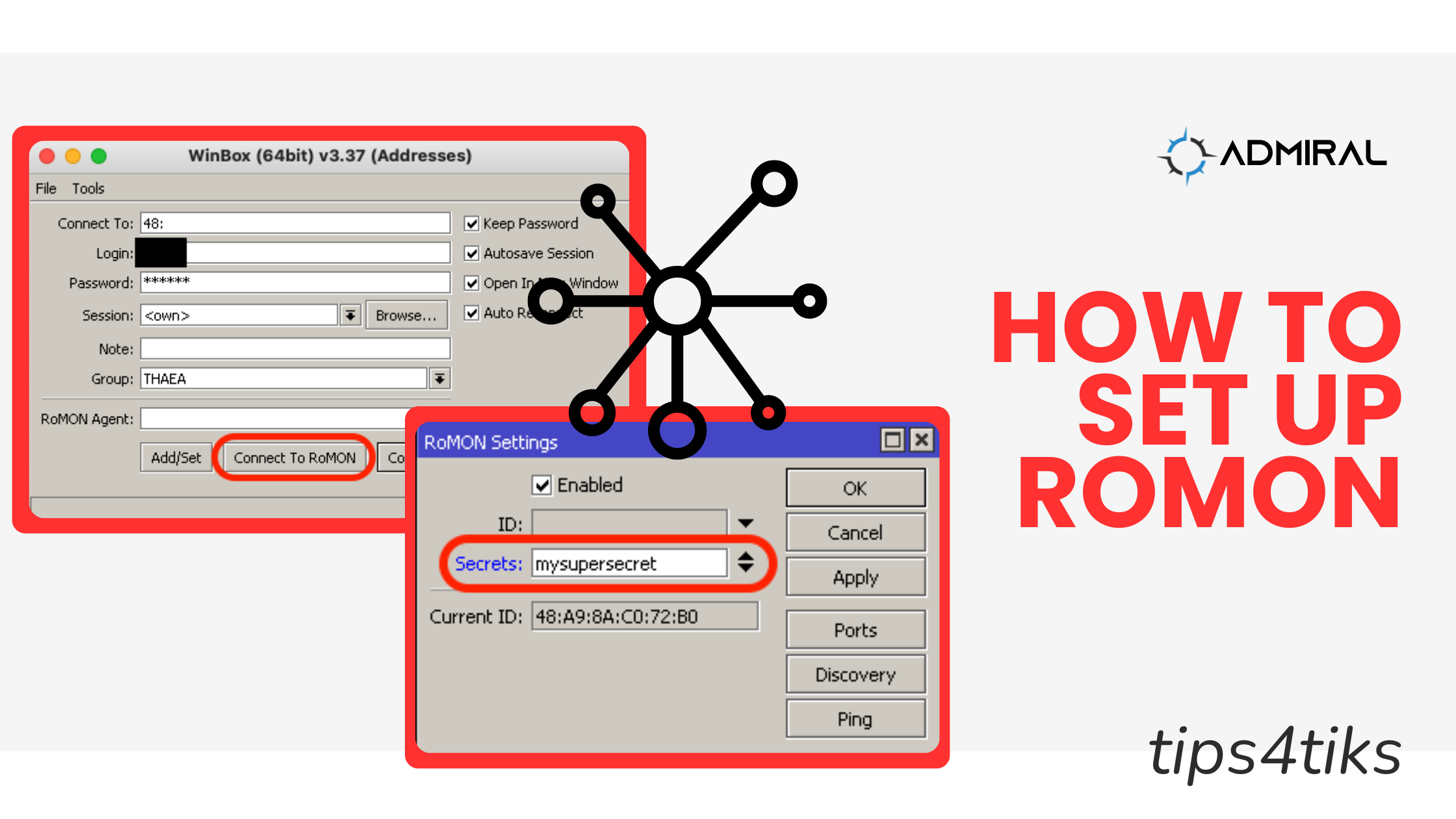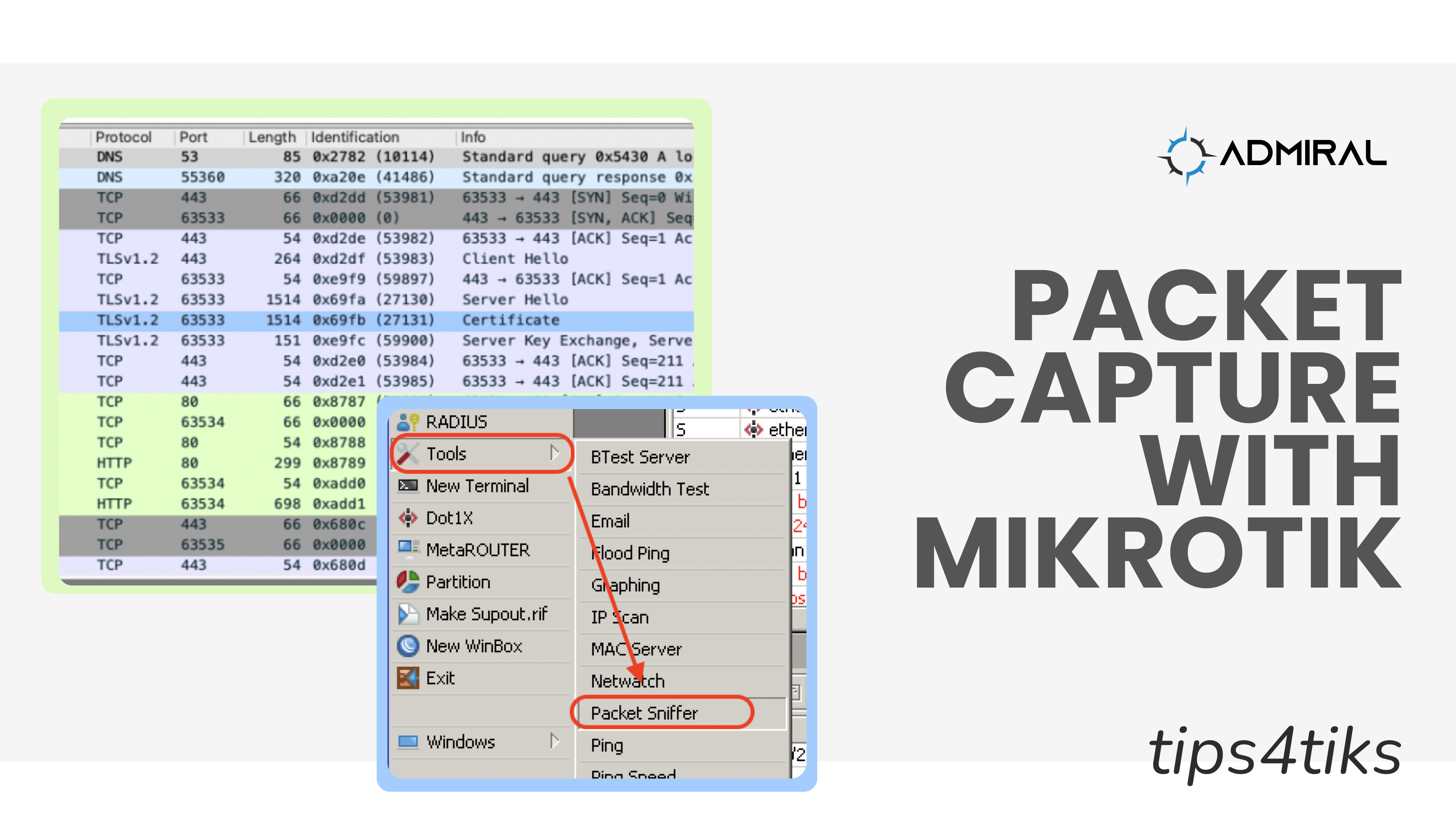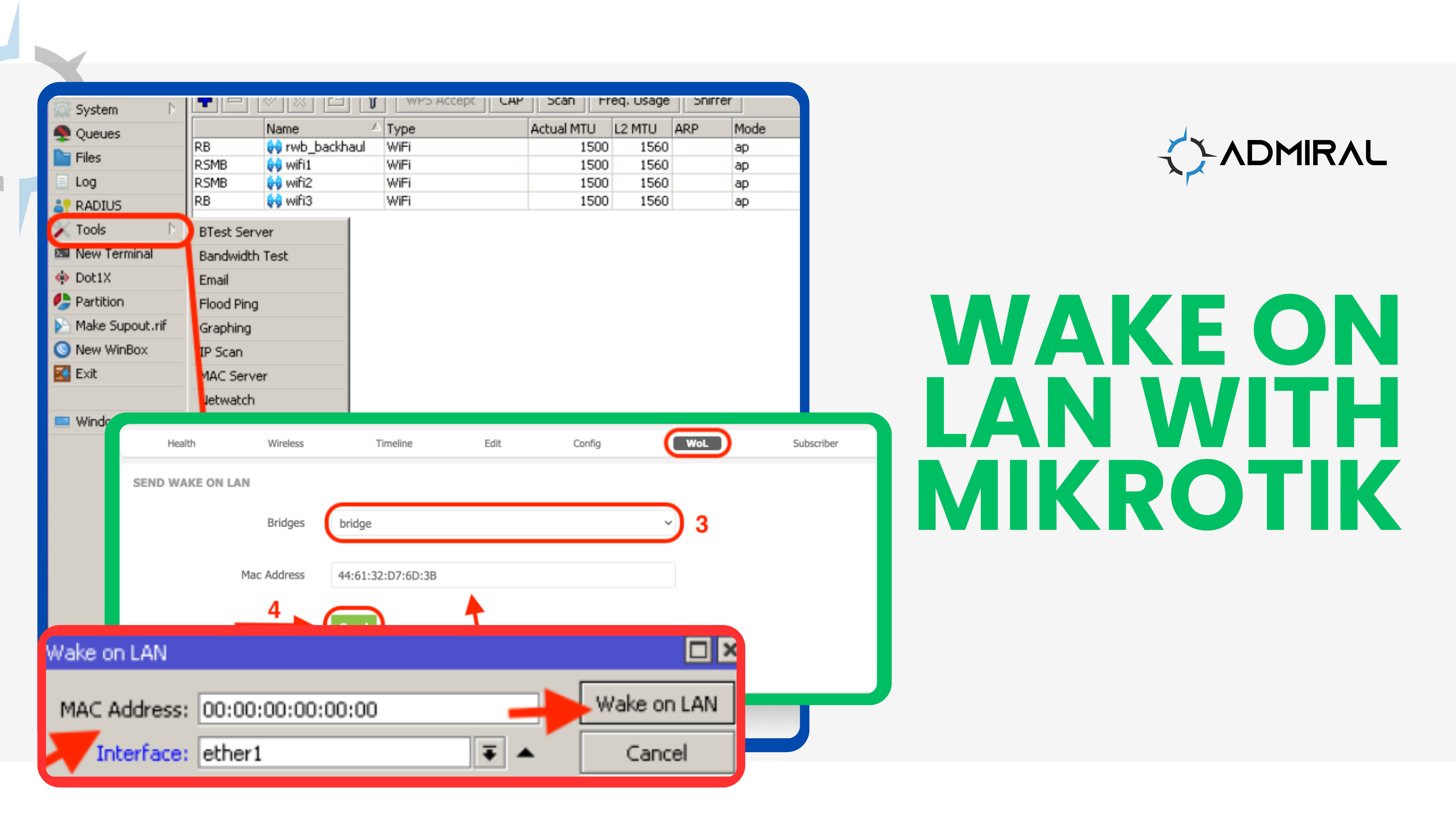Unlocking the Power of MikroTik's RoMON feature: A Comprehensive Guide One of the things that…
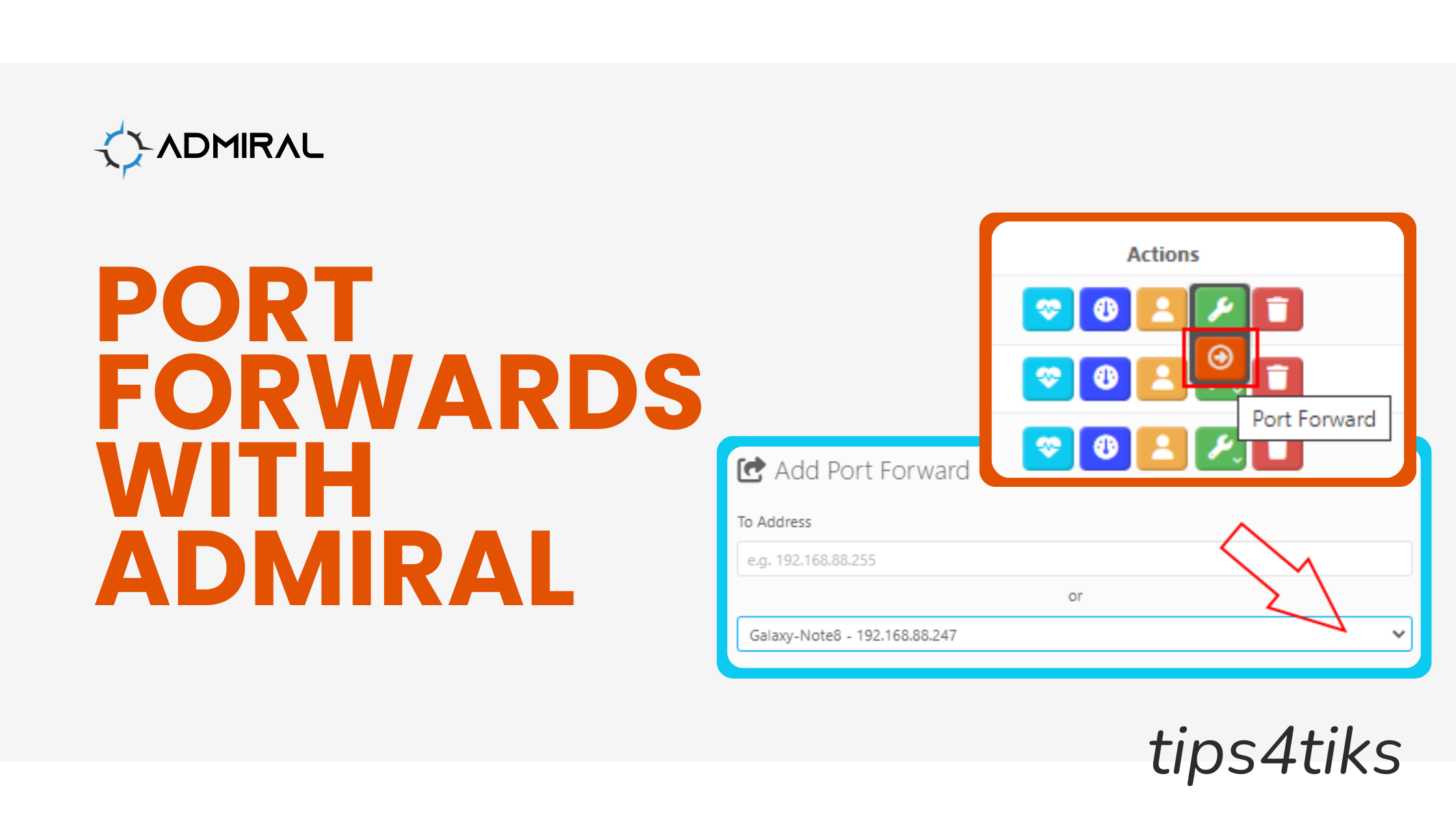
Tips4Tiks – Port Forwarding Streamlined with Admiral
Port forwarding allows a private network to be accessed by specific remote servers and devices on the internet. A port is a virtualized point where networks connect and end, both internal and external. Each port is associated with a number and a specific application or service. The use of ports helps routers make faster and more efficient choices with the data they receive. For instance, ports can be used to potentially increase download speeds as well as prioritize online game server connections to reduce latency.
Admiral can display your current port forwarding rules and allows you to add to them easily!
Simply look for the Port Forwarding button below the Edit Router button on the Router Listing page:
Existing rules will be displayed on this page:
To create a new port forwarding rule, simply click on the plus button and a prompt screen will appear.
Four things are needed for creating a new port forwarding rule:
- IP address of the device to forward packets towards
- In Interface on the router
- Destination port number (Dst)
- To port number (often the same as the Destination port number)
As a time saver for locating the IP address of the device, a list is populated to display currently connected devices. This can help you locate the receiving device without directly knowing the IP address.
Understanding the In Interface may be a bit trickier, since it will require knowledge of the router’s setup. Typically, a home router will have ether1 facing the internet for incoming traffic. Available interfaces on the router will be displayed in the dropdown, including VLANs.
Destination and To ports will depend upon the application or service being forwarded. In many cases, the port number will not change as it is forwarded so both port numbers will be identical. Most services will have known specific ports to assign or will use a commonly known port number.
With all the information in place, you can click Submit and the port forwarding rule will be created and displayed. Please note that MikroTik port forwarding rules only apply for one protocol at a time, thus Admiral creates two rules to allow for both TCP and UDP protocols.
Check it out in the Admiral Platform dashboard. Get started today for only $2.00