The fastest way to get started with Admiral(formerly RemoteWinBox)! #
We put together a short video to help show you how to get registered and add your first router! Or, skip the video and read below to get started and find more links to documentation that will help you become a master of Admiral.
Register an Admiral Platform account and log In #
- Navigate to admiralplatform and click on
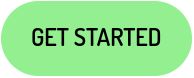 to create a new account
to create a new account - Enter your Name, Company, Email, and set a Password, then click
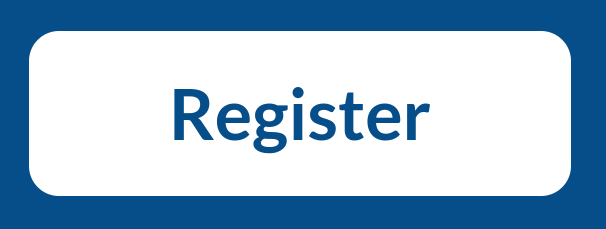
- Go to the email you used to register and complete your account activation
- Once activated, you can log in to the app. Either click
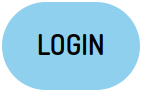 or head to app.admiralplatform.com:8080
or head to app.admiralplatform.com:8080
Add Your First Router #
- To add a router, make sure your router is online and connectable through WinBox, SSH, or WebFig
- Log into Admiral Platform and click
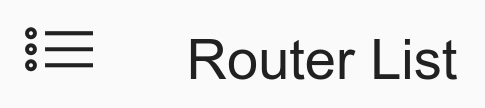 on the left navigation pane
on the left navigation pane - At the top of the page, click
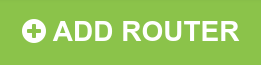
- Enter a Nickname to identify your router, plus any other details, then click
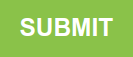 at the page bottom to get your Router Config
at the page bottom to get your Router Config - Copy the Router Config that appears using the
 button on the right side of the page
button on the right side of the page - Using WinBox, connect to the router that you are adding
- From the Menu, select “New Terminal”
- Right click the terminal, click on paste to paste the Router Config you copied, and press enter *DO NOT USE CTRL-V IN WINBOX
- You can now deploy your router to any network and access it from anywhere in the world!
Connect to Your Router from Anywhere in the World using Admiral #
- From your Router List, copy the Router’s address from below the router’s name – I.E. vpn#.remotewinbox.com:#####
- Open WinBox and enter that address into the Connect To: line
- Enter the Login and Password for the device
- Click “Connect Button” – You are now logged in to your router as though it is on your network!
Having Trouble? #
Here are a few common issues you may run into, as well as how to solve them. If you are having trouble, try searching through the rest of our Documentation, and if you still need assistance, you can reach out to our support team at help@admiralplatform.com!
- Your PC’s IP must be configured for you to Remote access your router. If it is not, you will see this message:
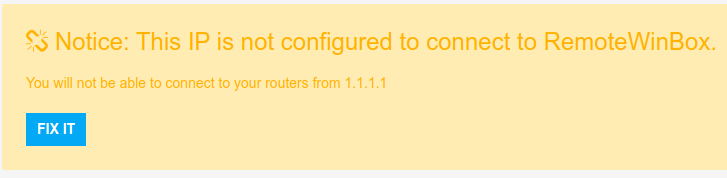
- If you see this warning, it means you have a new IP and need to click
 so that you can access your routers from your IP.
so that you can access your routers from your IP.
Having trouble? Contact us at help@admiralplatform.com
Learn more about managing your MikroTiks at https://admiralplatform.com




