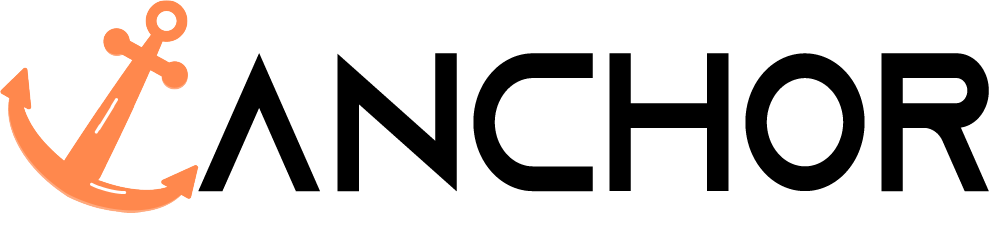
Anchor is our subscriber captive portal that is now available to Admiral dedicated server deployments and compatible with hardware using RouterOS v7. To get started contact sales@remotewinbox.com to get your access setup on your server.
What is Admiral Anchor? #
Admiral Anchor enables you to display a user-friendly payment portal, allowing customers to subscribe to Internet access with ease. Whether they need access for a day, a month, or a year, Admiral Anchor seamlessly captures payments and manages subscriptions.
Getting started with a captive portal. #


Setup your payment processor. #
- At this time Stripe is the only integrated payment option available. Sign up for an account at https://stripe.com/
Set up Stripe account: #
- Navigate to your Stripe account > https://dashboard.stripe.com/
- Go to the Developer’s dashboard
- Click API Keys > you can see the publishable key here > click Create a secret key
- Enable portal access and update payment processor credentials.
Enable Captive Portal Settings in Admiral #
To reach the captive portal settings page, user must have “Admin Settings” privileges or be a dashboard admin.
- Navigate to Admin Settings> Captive Portals
- Click the Enable Captive Portal Option
- Select Payment Processor(Stripe is the only option at this time.)
- Update Stripe keys to accept payments.
- Copy your Publishable key from your Stripe account
- Copy your Secret key from your Stripe account
- Save Settings
Create Portal Products #
Once you have created a payment processor account and updated your credentials, you can create products for your subscribers to purchase.
- Enter name – displayed to user on portal button.
- Enter description displayed to user on portal form.
- Select a one-time purchase or recurring subscription*.
- Enter price without dollar signs in USD currency.
- Select billing cycle.
- Select Save
Please Note: with a subscription product a web hook needs to be added to the Stripe dashboard to update monthly billing. Contact support@admiralplatform.com for instructions on how to add.
Enable Captive Portal on Router #
The last step is to enable the router setting to apply configuration to the router that enables the captive portal.
- Navigate to Router Listing->subscriber.
- Click the toggle on the subscriber page to enable.
Anchor Reporting #
To reach the captive portal reports page, user must have “Reports” privileges or be a dashboard admin.
Look for the link under Reports drop-down menu.

Portal Reporting: Subscriptions #

Portal Reporting: Subscriber Details #
Click the View button to see billing details, create additional invoices or to cancel their subscription.

Create a one-time invoice to an existing customer.
Fill in the description, amount and days until due to generate a one-time invoice.
Portal Reporting: Unpaid Anchor Subscription and Invoices #
Click the link on the Subscriber listing page to view open invoices. Use the Invoice ID to investigate in the Stripe platform.





