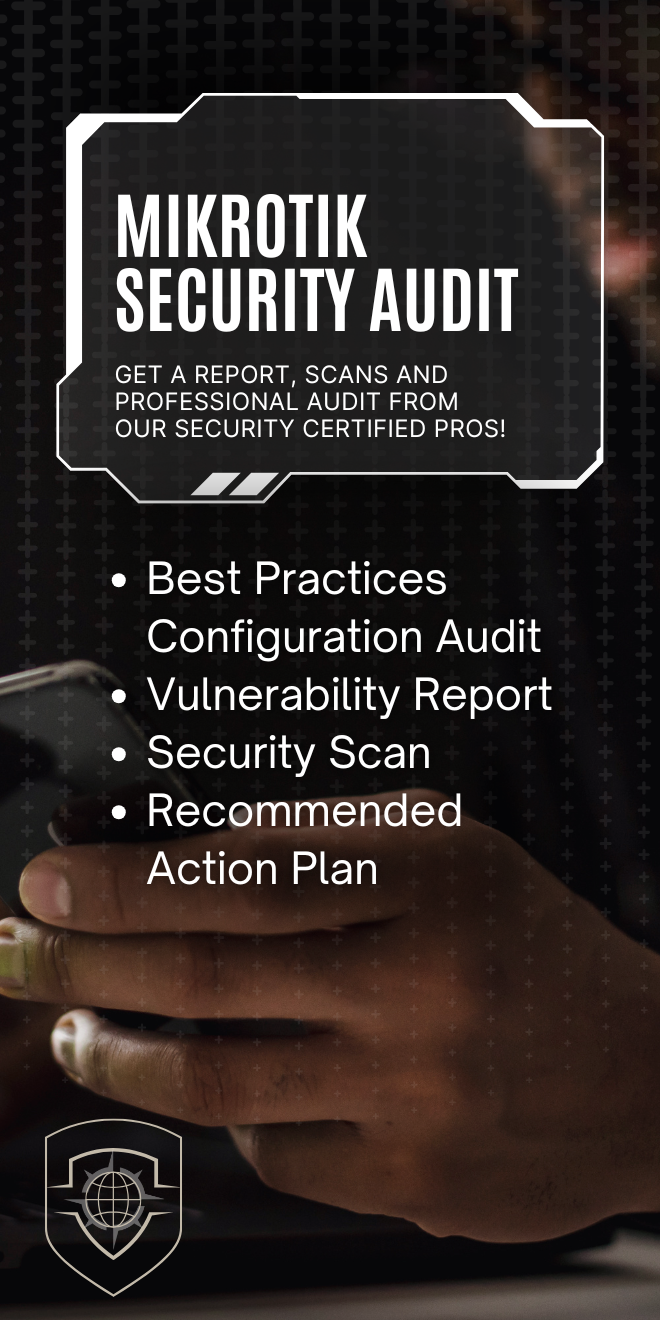To publish your Android App a developer account must be set up for the person or organization.
Steps for Publishing the Android App. #
Note: Creating a developer account costs $25 (one-time payment) and requires identity verification for the account and/or organization.
Step 1: Register for a Publisher Account #
- Visit the Google Play Developer Console – You need to have a Google Account to continue, which you can create here.
- Sign in to the account and agree to the terms and conditions and pay the fee.
- Choose which account type you want to create. Google Play offers two developer account types, Personal and Organization, which you can learn more about here.
- Complete your account setup by filling in your details and confirming registration.
- An email will be sent to you to verify your completed registration. Please be aware that it can take up to 24 hours for your Google Play Developer account to activate.
- Once you have that completed, you should have access to the Google Play Developer Account, and can access the Developer Console where apps are published.
Step 2: Add Admiral User Account #
In order to develop your Android app, we need access to your account.
- 1. Open the Play Console.
- 2. On the left menu, go to Users and permissions.
- 3. To add new users, go to Invite new users.
- 4. Enter support+mobile@admiralplatform.com in the ‘Email address’ field.
- 5. Do not set an expiry date.
- 6. Click ‘Account Permissions’ and select ‘Admin’.
- 7. Click ‘Invite user’.