I try to apply Admiral script on my router but get bad command name on /ppp profile add name=”RWB_sstp_profile” #
When this error occurs, it is because there is no PPP package installed within RouterOS (ROS) for PPP sessions to be created. Our dashboard relies on the PPP package, so you’ll need to at least enable it, if not install and then enable it. Please see MikroTik documentation here: https://wiki.mikrotik.com/wiki/Manual:System/Packages You should be able to do: /system package enable ppp and then reboot the MikroTik and you should be able to load our software.
I’m not receiving notifications for on/off. #
There are several spots to enable notifications.
- 1. Admin Settings for general enable locations and to enter Twilio credentials to receive SMS alerts. User guide: https://admiralplatform.com/docs/email-notifications/
- 2. Router settings for turning on/off specific notifications.: User Guide https://admiralplatform.com/docs/router-on-off-notifications/
- 3. Profile settings to enable personal settings. User guide: https://admiralplatform.com/docs/profile/
I cannot Activate My Account #
The RemoteWinBox System generates an automatic email to the one you registered. Please search your email, including junk or spam folders, for an email from no_reply2@remotewinbox.com. If you cannot find the activation email, please attempt to register again as you may have entered an email incorrectly. If you verify the email was correct and still can’t find the activation email, please contact support at RemoteWinBox.com.
My router is showing offline in the dashboard after configuration. #
If the configuration has been applied according to the documentation, then the issue could be with your Winbox version. Be sure that you are using the latest version of Winbox: https://mikrotik.com/download
Also verify that your IP-SERVICE-API is enabled.
Visit this post for an in-depth guide on troubleshooting Router status.
WinBox is not connecting! #
In the dashboard listing, next to the vpn url look for and click the small OPEN NOW button. Clicking this button will allow Admiral to discover your IP automatically for the next 10 seconds. Connect to your WinBox with the connection string on that page.

Router Health is displaying the following error: There was a problem getting health data from your router. Please try again in a few minutes. #
The router health part of the platform works by making a few queries to your equipment over the API.
Please make sure that the API service is enabled on your routers. (In WinBox it is under IP->Services)
Firmware Manager is displaying a problem with permissions on my router. How do I upgrade Permissions? #
Using The Terminal:
1. Remote WinBox into your router as you usually would with RemoteWinBox
2. Open a new terminal
3. Enter the command `/user print` to find out which user is RemoteWinBox user (it will have the comment that says ;;; Remote Winbox User)
4. Enter the command `/uset set group=full $username`; the variable $username is going to be the RemoteWinBox user you found in the previous step
Using GUI:
1. Remote WinBox into your router as you usually would with RemoteWinBox
2. On the left hand side click on System->Users
3. If the tab `Users` is not selected, click on the tab `Users`
4. Find the RemoteWinBox user (it will have the comment that says ;;; Remote Winbox User) and double click on it
5. Change group from `read` to `full` and click OK
I am getting the following error on the Backups page: “ssh has to be enabled for backups”. #
Check your router settings to allow API services.
Is it possible to access my mikrotik using mobile data instead of WiFi networks from anywhere? #
Yes. Go to your ROUTER LISTING and there is an icon, shown above, called OPEN NOW. When you click on it and agree to the pop up window, the OPEN NOW button will trigger a 10 second window in which you’ll be able to connect to your device using Winbox. This allowed IP will have access for 24 hours. After which you have to click the Open Now button again.
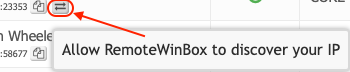
Why is my router stuck in bootstrapping when using EZ Config? #
This may be due to an issue on RouterOS7. In such cases we usually see the “connect-to”, “user” and “password” wiped out from the SSTP-Client.
We recommend running the following commands to remove the broken configuration from the router:
/interface sstp-client remove [find where name=”RemoteWinboxVPN4″];
/ppp profile remove [find where name=”RWB_sstp_profile”];
/ip firewall filter remove [find where in-interface=”RemoteWinboxVPN4″];
/user remove [find where comment=”RemoteWinbox_user”];
Then go to the dashboard, and copy and manually apply this router’s configuration again.
This should resolve the issue.





