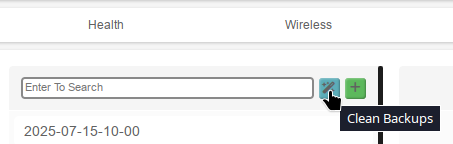Easily save and manage backups for your MikroTik devices with Admiral Platform’s Backup Manager! Automatically backup your MikroTik devices daily, search for config lines, and compare differences between backups all from the dashboard.
Backups are automatically taken daily. If two automatic backups are identical, the older backup is removed, and the newer backup is kept. If the new backup is unique, then both the old and new backups are kept. Backups are kept as long as you are subscribed to Admiral Platform.
Backup Manager Dashboard #
After subscribing to Admiral Platform, all routers will be enabled for backups. Use the Backups Enabled toggle to turn off automatic backups.

Enable Automatic Backups #
If the Backups slider is gray, that indicates automatic backups are disabled for that device. Click on the slider to turn it green to enable backups for that device.
Backups are automatically taken once per day. If there are no differences between two automatic backups, the older backup will be removed. If the backup is unique, the old backup will be kept as long as you are subscribed to Admiral Platform.
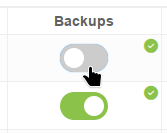
Check for Failed Backups #
The Admiral Platform dashboard will indicate if an automatic backup for the previous succeeded or failed. You can review by navigating to Router List > Backups and looking at the Backups column.
A green check mark indicates a successful backup.
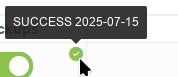
A red x indicated the backup has failed. This usually means that our system could not communicate with your device over SSH, usually due to an ACL on the SSH service, or a firewall rule.
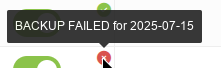
A yellow ! indicated that an ACL was found on the SSH service. You can review by going to IP > Services and opening the SSH service, or running /ip/service/print and looking in the Address column. Our system alerts on any address here and cannot detect if the backup service is allowed or not, so this warning may show up even backups can be taken. To allow backups, the RemoteWinBox VPN Concentrator’s IP must be allowed to talk to the SSH service. You can find this by running /ip/address/print and looking in the “network” column of the RemoteWinBox VPN line.
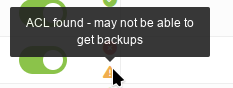
Create a Backup #
Create a current snapshot/backup by clicking on the green “Create Backup” button under Actions.
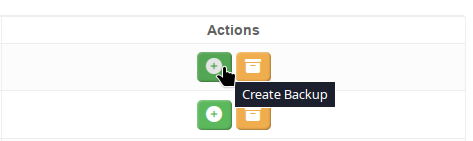
Alternatively, from the Router Health Backups tab, click on the green “Create Backup” button next to the search box.

View & Download Backups #
View a device’s backups by clicking on the yellow “Backups” button under Actions.
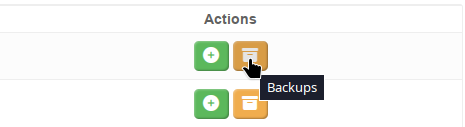
Alternatively, click on Router Health, select the device you want to view, and then click on the “Backups” tab. This is the same page that the Backups shortcut takes you to.
To view a backup, select it from the list on the left side of the screen. The content of the backup will be displayed in the right panel.
To download a backup, select a backup from the left side list, and then click on the blue download button above the backup content. Backups are downloaded as a .rsc file.
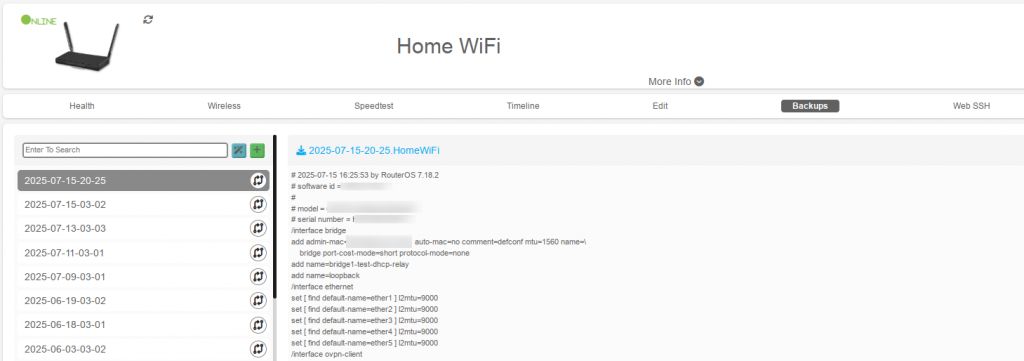
Compare Backups #
The Comparison tool takes 2 backups and highlights any differences between them.
To compare backups, start by selecting the first backup for your comparison. Next, click on the circular “compare” button next to the backup you want to compare to.
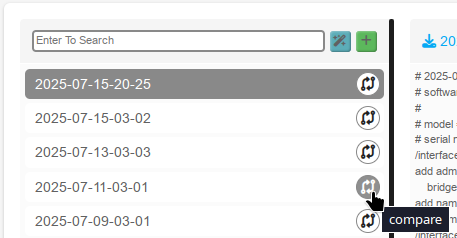
Any differences between the two are highlighted. The highlighter colors are used to show which backup is being highlighted, they do not indicate additions or removals of config lines.
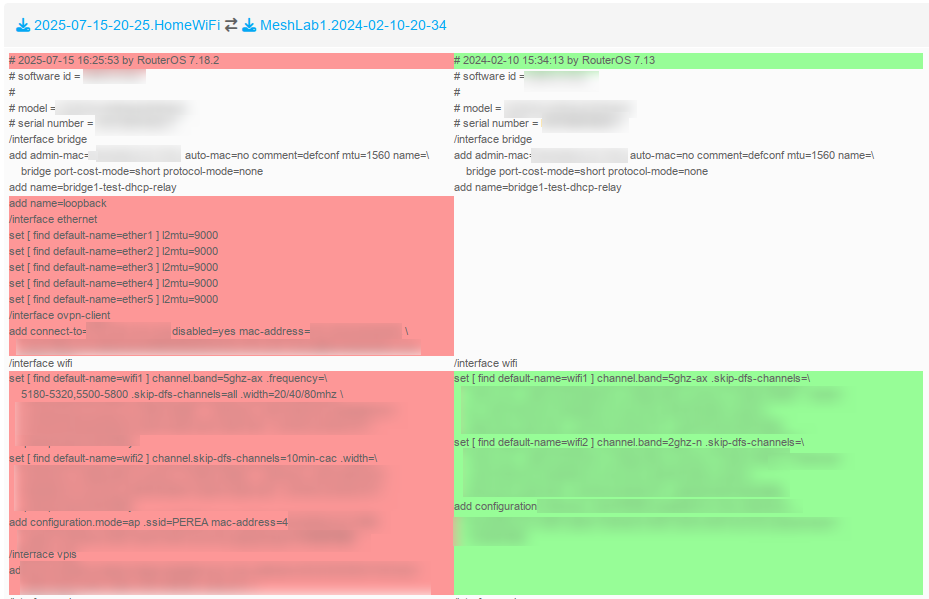
Search Single Device’s Backups #
To search within the backups of a single device for a block of text, navigate to Router Health > Backups and start typing in the backups search box. Press Enter to search. All backups that contain text matching your search will be displayed. The searched text will be highlighted within the backup as well.


Search All Device’s Backups #
To search within the backups of every device in your deployment, navigate to Router List > Backups and click on the blue “Search Backups” button. Start typing in the search box and press enter to search. Every device that has a backup that contains text matching your search will be displayed. This only looks within the most recent backup of each device. From this page you can take a new backup for those devices, view their backups, or view their Router Health page.
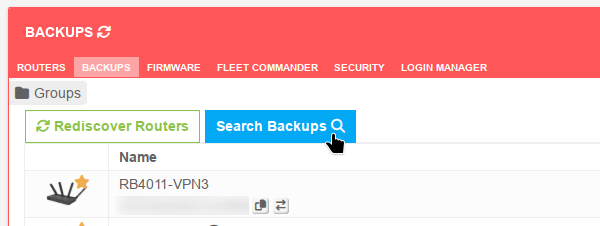

Cleanup Manual Backups #
Use the “Clean Backups” button to remove duplicate manual backups. Unique backups will not be affected. Daily backups are automatically checked for duplicates and cleaned up. This feature only cleans duplicate manual backups.