Follow this guide to unsubscribe from Admiral/RemoteWinBox and cancel your subscription. This task takes less than a few minutes and can be completed online from inside your dashboard.
Having trouble with your dashboard? View our documentation to learn more!

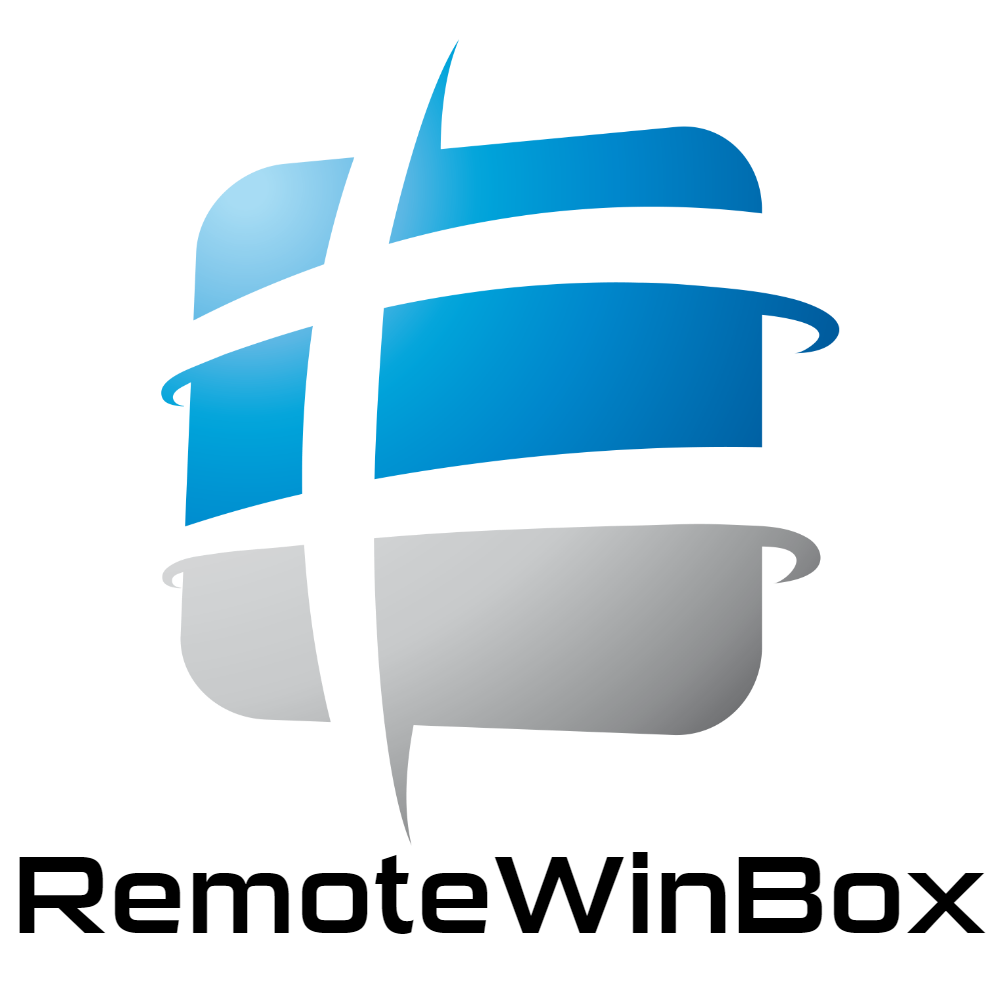
Make sure to email help@admiralpaltform.com and let them know before you cancel!
Cancelling will delete all of your routers from your dashboard. If you re-subscribe, you will need to re-add them.
Cancel your Subscription #
We understand that Admiral Platform may not be a fit for every user. While we are sad to see you go, we hope you found the tool useful while you were subscription, and would appreciate your feedback on how we can improve the service for the future.
To cancel your subscription, you must be signed into your dashboard with a Dashboard Admin account.
- Once you are signed into your account, click on the menu button in the top right corner of the screen, and select the “Profile” option. This page may take several seconds to load
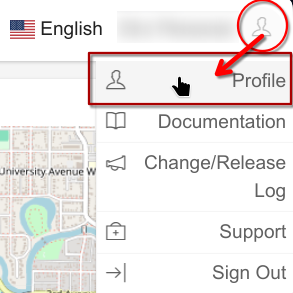
- Next, click on the “Account and Billing” button, located in the menu below your name and email
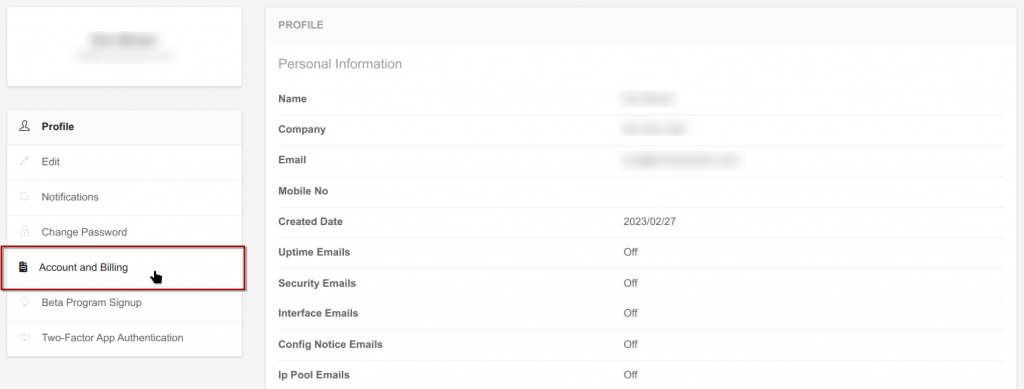
- Click on the red “Cancel Service” button
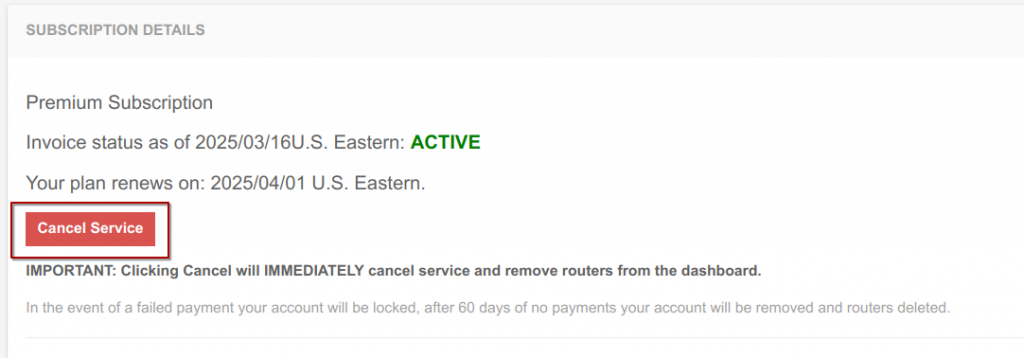
- Select the reason for cancellation from the drop-down menu
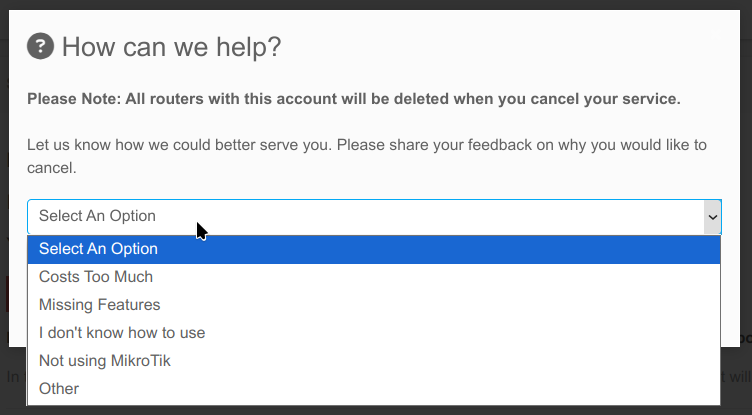
- Optionally, provide additional details about your cancellation

- Click “Submit & Cancel” to cancel your subscription. There is no additional verification, clicking this button will remove all devices from your account and cancel your subscription.
- If you decide you want to continue managing your devices with Admiral, you can start a new subscription at any time!

Want to learn more about Admiral Platform? Check out our YouTube channel!




