View a wider scope of your device’s connection status with Latency Checks. With this feature, you can add additional destination IPs for your devices to ping. For example, adding one destination close to your network and another destination far away can help you compare the health of your network across the continent.
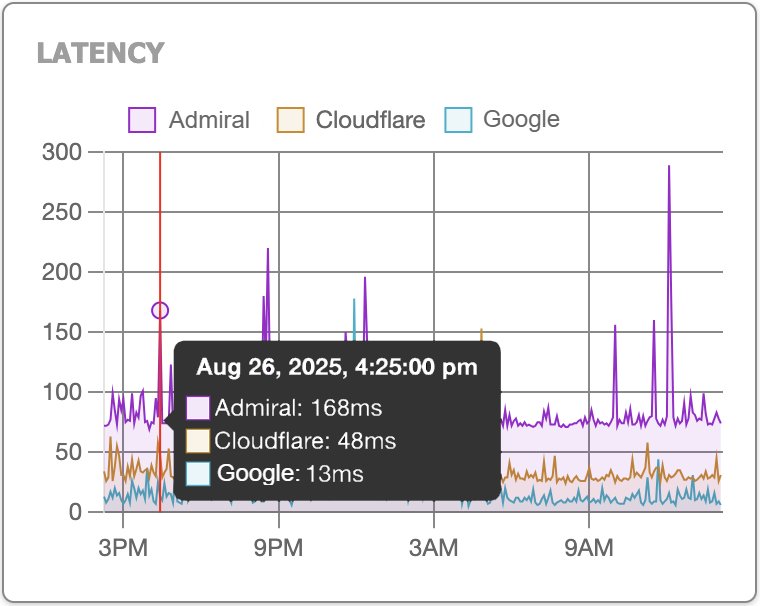
How to Manage Your Latency Check Destinations #
To customize your alert settings, follow these steps:
- Log in to your Admiral Platform account.
- Navigate to Profile > Latency Checks.
- Enter the IP Destination to check for Latency from your devices.
- (Optional) Enter a name and a note for the IP Destionation.
- Click Add Destination.
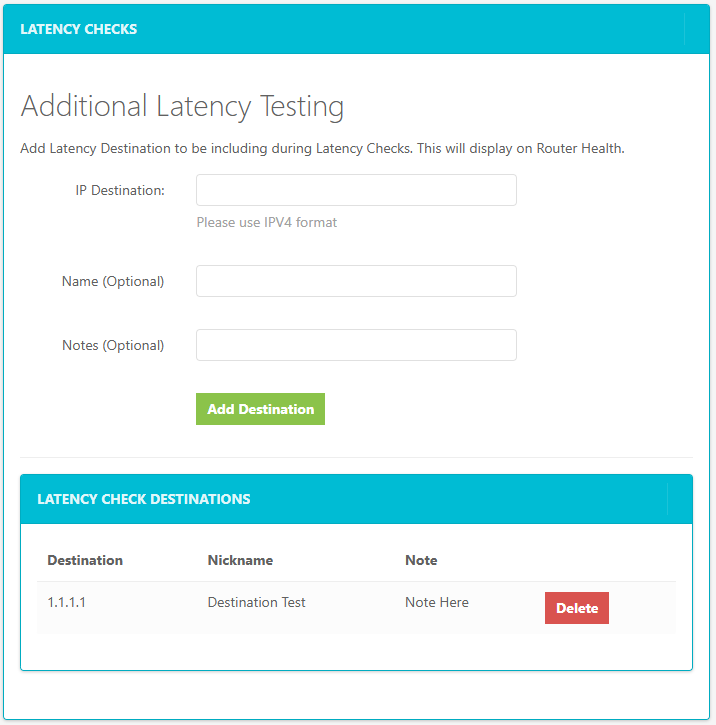
Latency Destinations will appear listed on the bottom of the page. You can Delete a Destination in this list.
Latency Checks will occur about once every five minutes.
To view Latency Checks for each device, navigate to the Router Health page for that device.
To observe a specific Destination, you can turn the view on and off by clicking on the Destination’s name.




