This guide details how to update your billing information that is kept on hand with Admiral and used to charge you for dashboard usage.
If you need to update customer billing information with our customer billing integrations, please review this guide!

Update your Billing Info within the Admiral Dashboard #
To update your billing details, you must be signed into your dashboard with a Dashboard Admin account.
Once you are signed into your account, click on the menu button in the top right corner of the screen, and select the “Profile” option. This page may take several seconds to load.
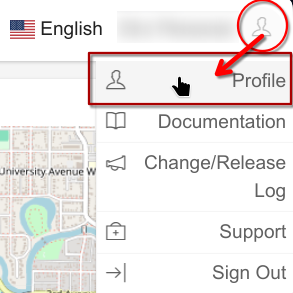
Next, click on the “Account and Billing” button, located in the menu below your name and email.
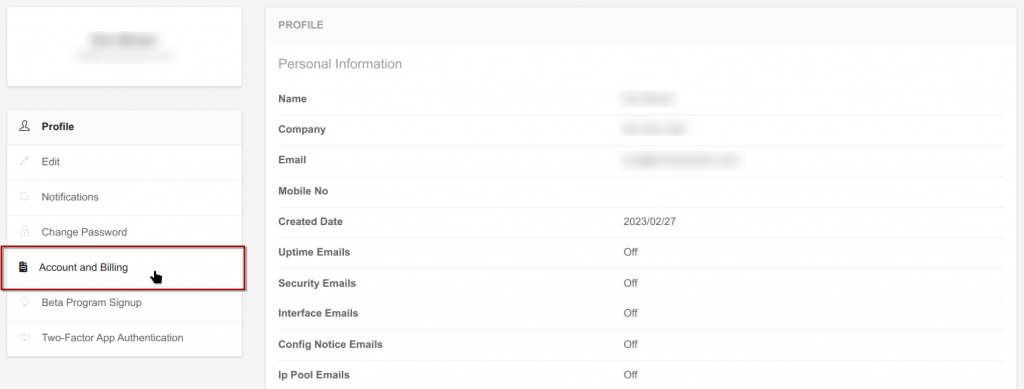
Then, click on the green “Account Billing Portal” button. This button will open a link to a special billing portal hosted by our payment processor, Stripe.
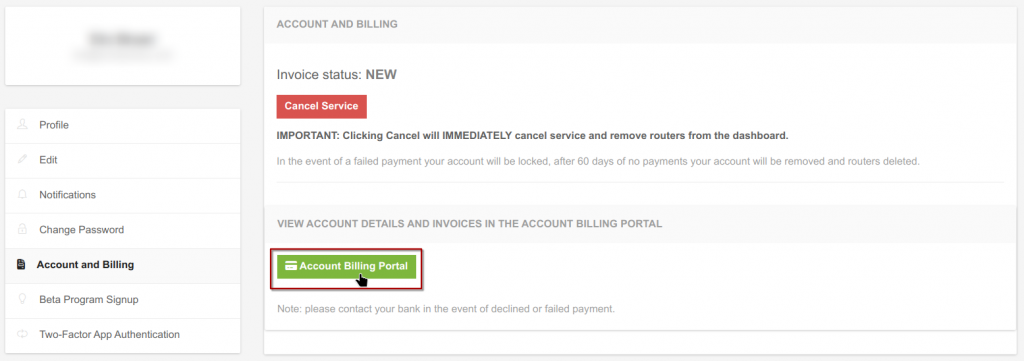
From this portal, you can view your estimated usage, update your payment method, billing information, billing email, and view past invoices. To update your billing information, scroll down to “Billing and Shipping Information” and click on “Update information”.
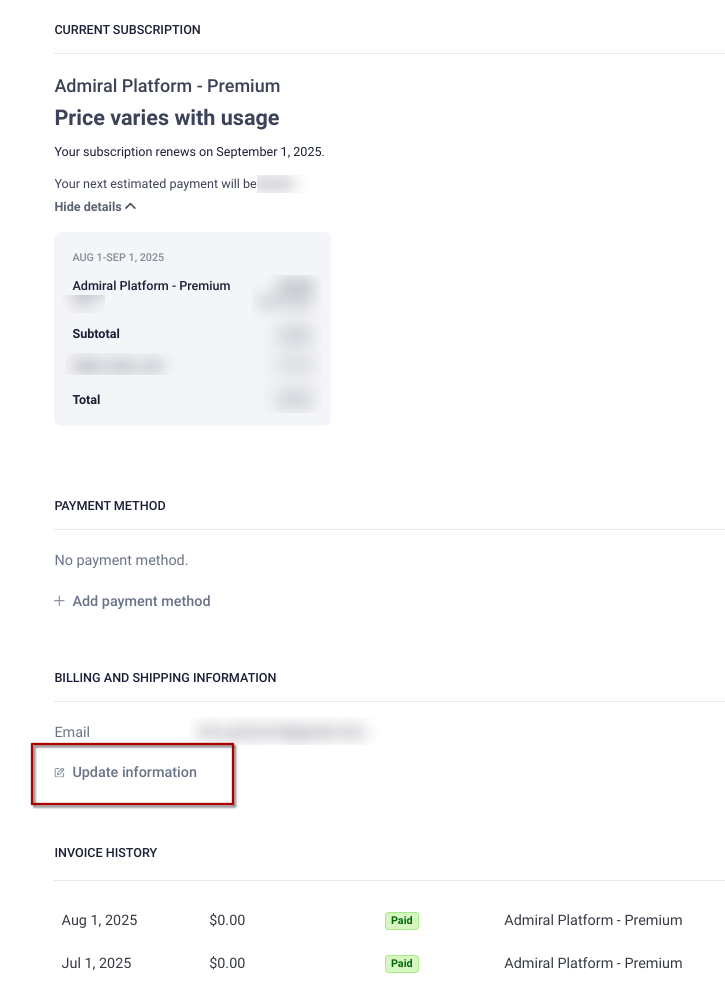
From here, you can update your billing email, physical address, and billing phone number as well as tax information. All future receipts will be sent to your billing email. Make sure to select “Save” when you are finished updating.
When you update your billing email through the billing portal, this will NOT change the email you use to sign into your account. Your account email and billing email are separate. Your billing email covers the entire dashboard, while your account email only covers your user. These emails can be the same or different.
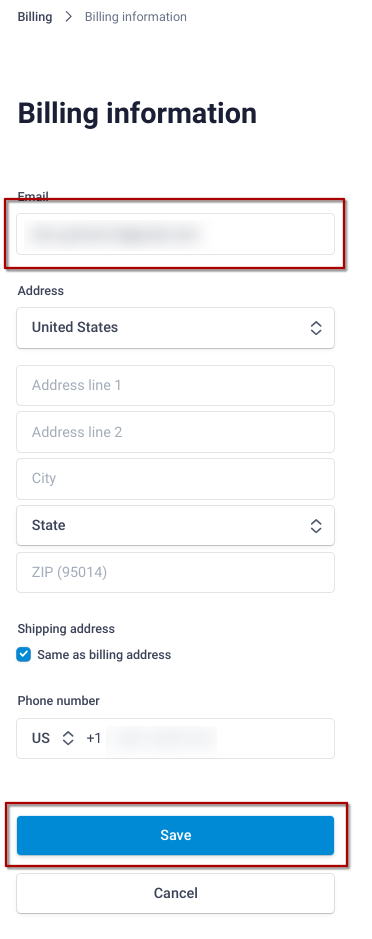
Update Tax ID or VAT Number #
In the billing information you can update Tax ID or VAT Number.
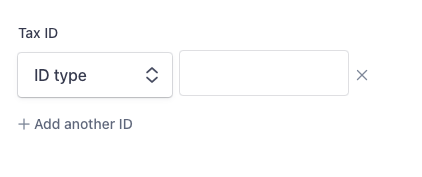
Want to learn more about Admiral Platform? Check out our YouTube channel!




