This guide details how to update your payment method that is kept on hand with Admiral Platform and used to charge you for dashboard usage.
If you need to update customer billing information with our customer billing integrations, please review this guide!

Update your Payment Method within the Admiral Dashboard #
To update your payment method, you must be signed into your dashboard with a Dashboard Admin account.
Once you are signed into your account, click on the menu button in the top right corner of the screen, and select the “Profile” option. This page may take several seconds to load.
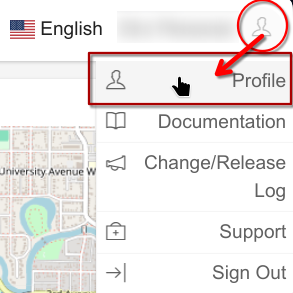
Next, click on the “Account and Billing” button, located in the menu below your name and email.
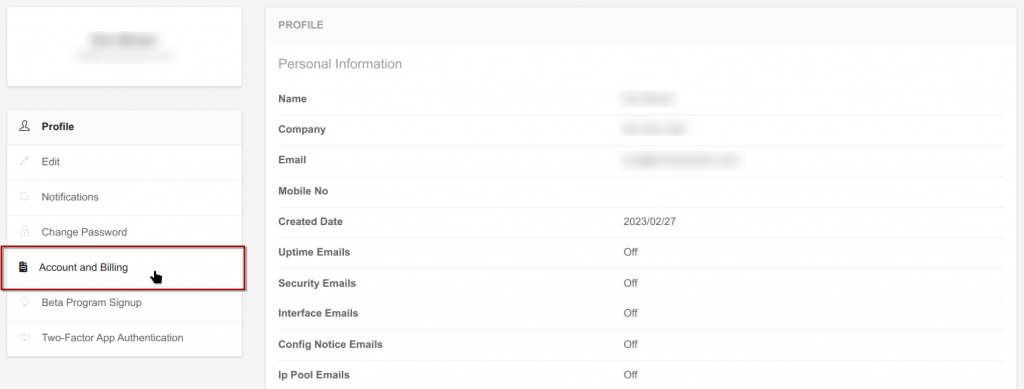
Then, click on the green “Account Billing Portal” button. This button will open a link to a special billing portal hosted by our payment processor, Stripe.
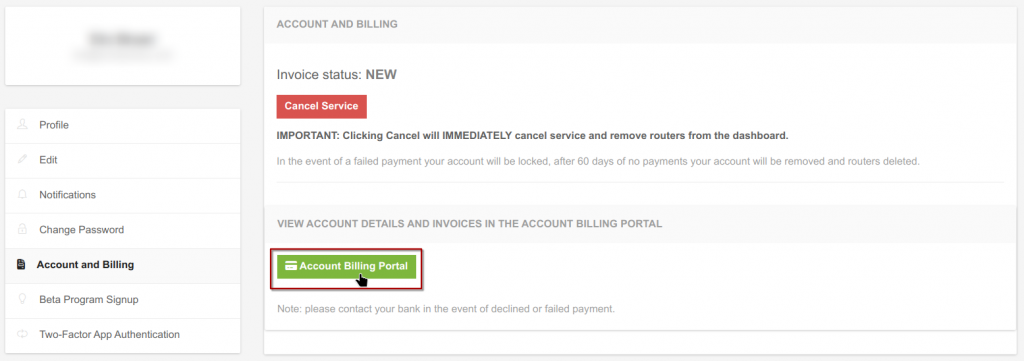
From this portal, you can view your estimated usage, update your payment method, billing information, billing email, and view past invoices. To update your payment method, scroll down to the “Payment Method” section.
Delete an old payment method by clicking the “X” next to it.
Add a new payment method by clicking on the “Add payment method” button.
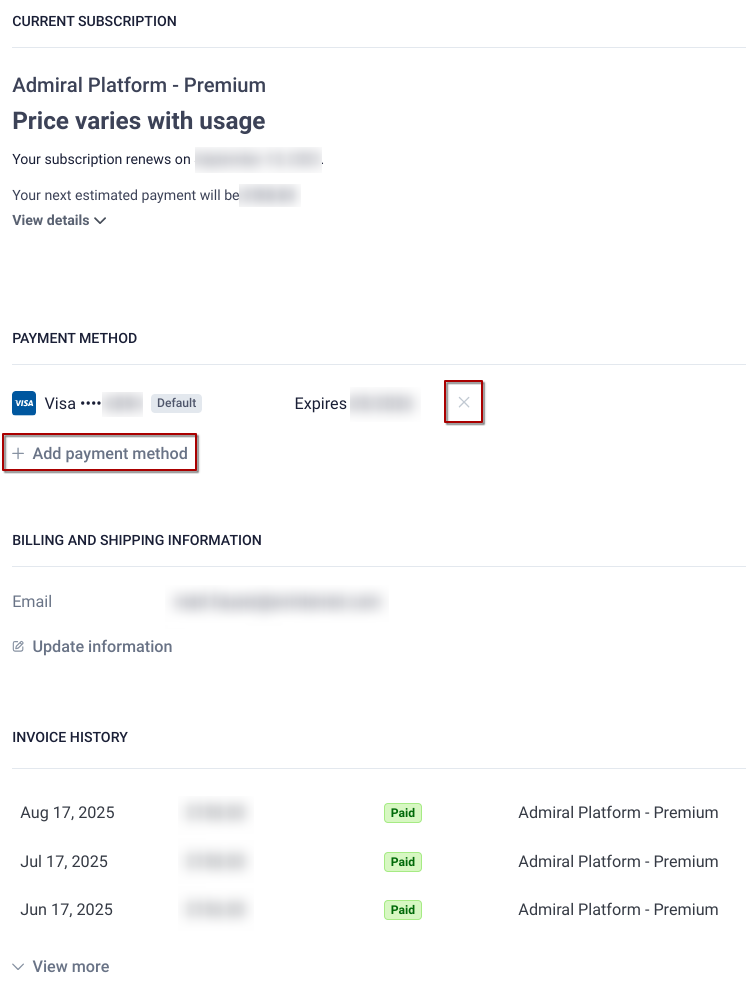
When adding a payment method, you can either add the information directly or use Stripe’s Link payment method. Make sure to select “Use as default payment method” so your bill is automatically charged to this method. Once you have your information added, click the “Add” button to add the payment method to your account.
If your payment fails, there may be an interruption in service for your account.
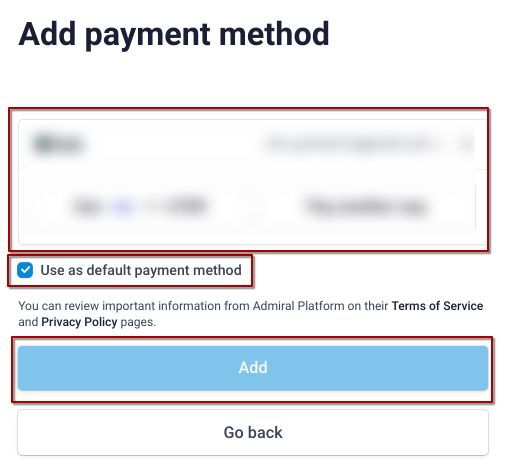
Don’t want to use link? Click on the drop-down with your email and click on “Log out of Link”.
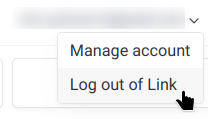
Want to learn more about Admiral Platform? Check out our YouTube channel!




