Add, Remove, and Manage your dashboard users #
FOR DASHBOARD ADMINISTRATORS AND USERS ASSIGNED ROLE TO MANAGE OTHER USERS
From the Users Manager, admins can add, remove, activate, and deactivate users and subscribers on your dashboard. You can also view all users, and update permissions on user groups.
Users Manager #
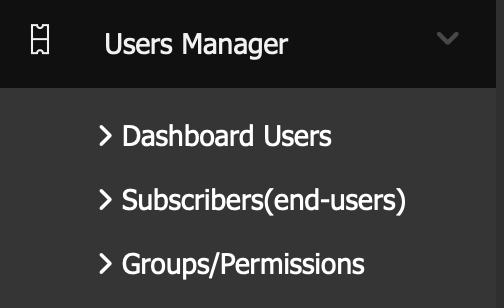
Users listing #
Click the Users Listing under Users Manager to view all the user accounts associated with your company. On this page you can activate/deactivate accounts, edit or delete the user.
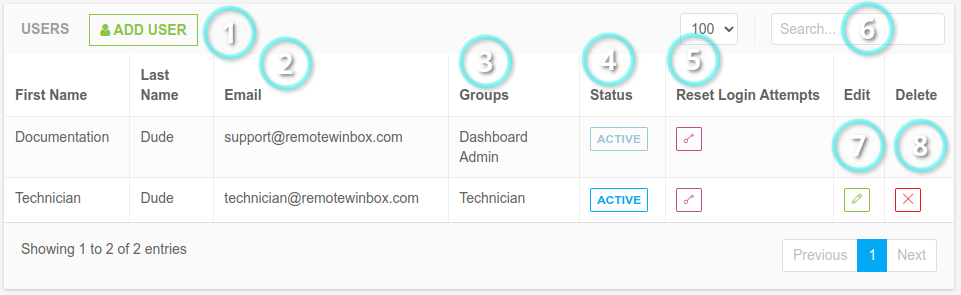
- Add User: Use the
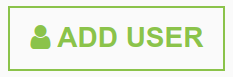 button to add a new user to your dashboard
button to add a new user to your dashboard - User Listing: View current users, sortable by name, email, and group
- Groups: The set permissions group of each user
- Status: Shows
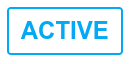 or
or 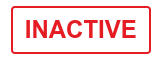 based on if users have activated their account yet, or if you have manually activated or deactivated them
based on if users have activated their account yet, or if you have manually activated or deactivated them - Reset Login Attempts: Click
 if the user has too many failed login attempts
if the user has too many failed login attempts - Search: Find users by name or email using the search bar
- Edit: Change details of an individual user such as email or phone number
- Delete: Permanently removed the selected user
Dashboard Admin Users #
Need to add, remove, or make changes to a Dashboard Admin? These accounts have full dashboard access and are locked down for security reasons. To make changes to these accounts, please reach out to support@remotewinbox.com with whatever changes you need.
Add User #
- Using the left menu, expand the
 menu
menu - Click on the
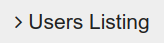 menu button
menu button - Click on the
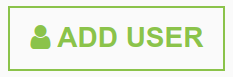 button to add a new user
button to add a new user - Enter required details for user (First Name, Last Name, Email, Password, Confirm Password, Select Group)
- Click on
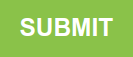 to add the user and send them an activation email
to add the user and send them an activation email - Before the user can log in, either they will need to use the activation email, or you will need to activate them from the Users Listing page
- To avoid sharing passwords, new users can reset their password once they activate their account:
Edit User #
Click the pencil icon in the user listing to update information or group.
Groups/Permissions #
The default groups and permissions are:
| Name | Permission |
| Dashboard Admin | Read/Write all |
| Technician | Dashboard |
| Customer Service | Dashboard |
| Operations | Dashboard |
| Engineer | Dashboard |
Edit Groups Permissions #
Click the Edit button to change the name or permissions for a group. Select the permissions and click the save group button.
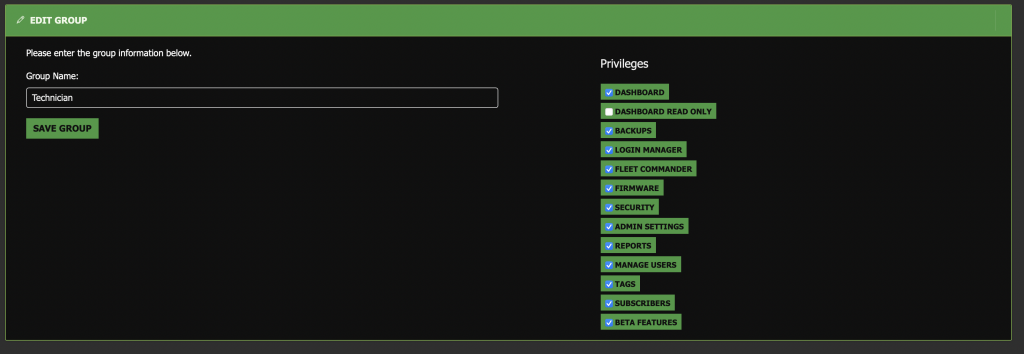
Add Subscriber to Multiple Routers #
In the User Manager select the Subscribers option to select the user to invite to additional routers. Click the Manage button to display a list of available routers.
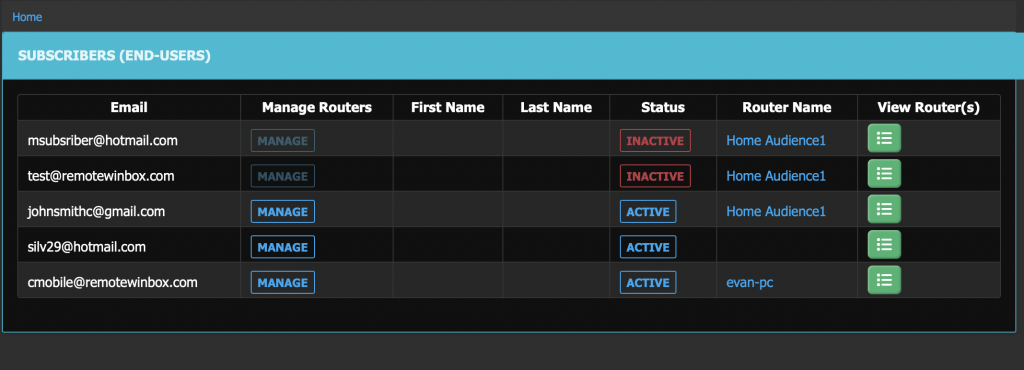
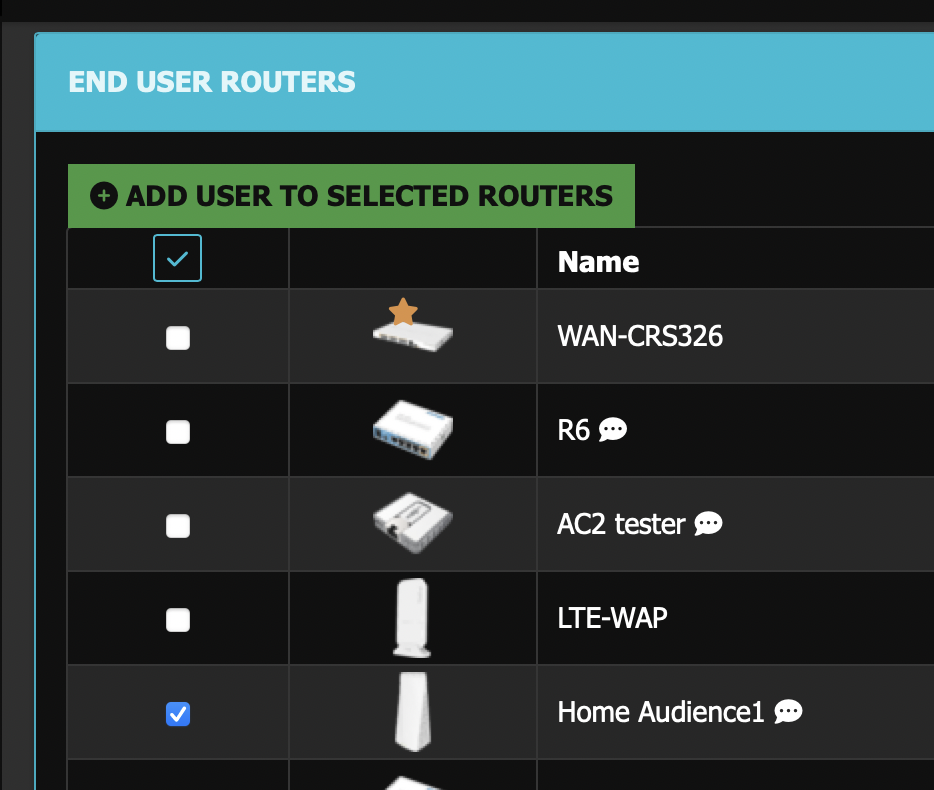
Select the routers the subscriber can manage and click the Add User to Selected Routers button. A dialog box will display to confirm selection.
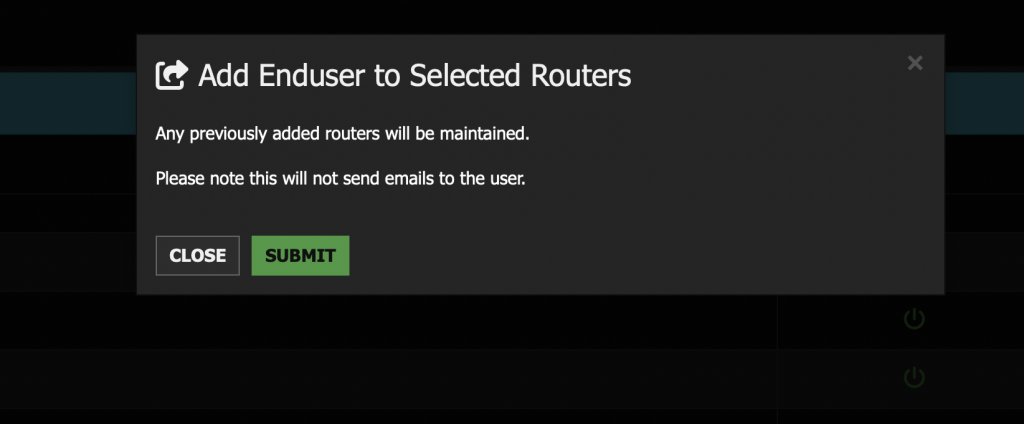
View or Remove Subscriber from Router #
To verify or edit the routers the user can manage click the View Routers button in the Subscriber listing.

Need more help? Search the rest of our documentation!




