This guide details how to view your past invoices in the billing portal. You can view and download past invoices and receipts all from within the dashboard.
If you need to update customer billing information with our customer billing integrations, please review this guide!

View your Past Invoices within the Admiral Dashboard #
To view past invoices, you must be signed into your dashboard with a Dashboard Admin account.
Once you are signed into your account, click on the menu button in the top right corner of the screen, and select the “Profile” option. This page may take several seconds to load.
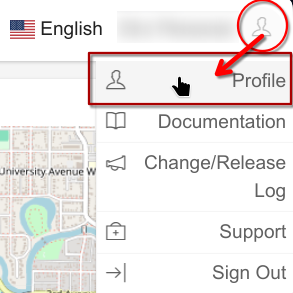
Next, click on the “Account and Billing” button, located in the menu below your name and email.
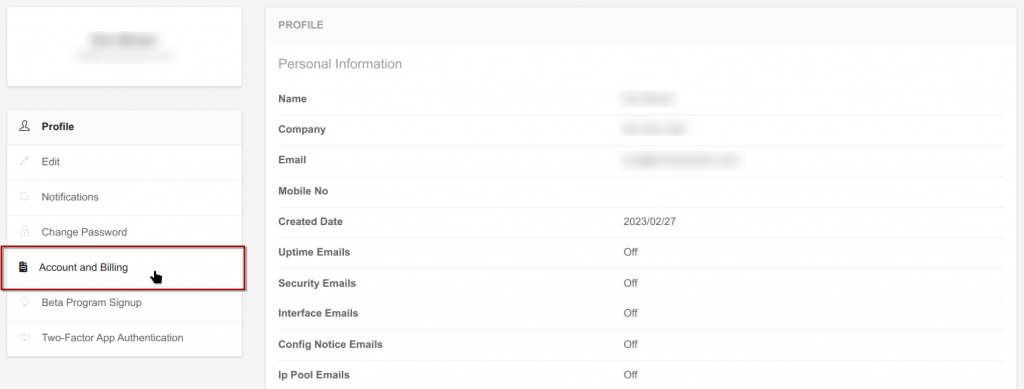
Then, click on the green “Account Billing Portal” button. This button will open a link to a special billing portal hosted by our payment processor, Stripe.
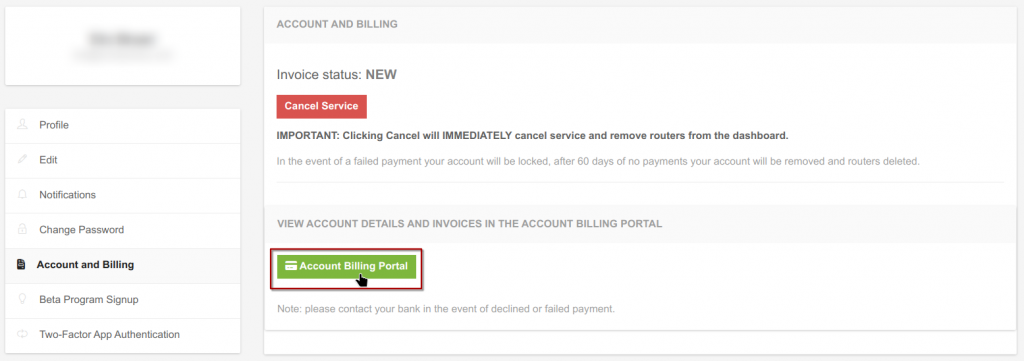
From this portal, you can view your estimated usage, update your payment method, billing information, billing email, and view past invoices. To view past invoices, scroll down to the “Invoice History” section. Click on “View More” for a full list of invoices.
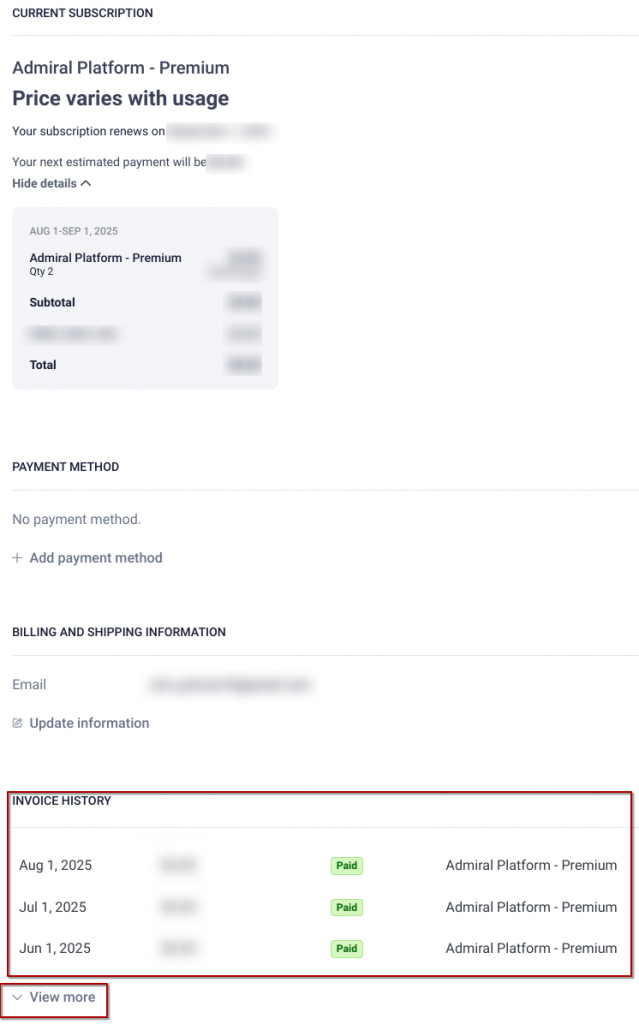
To download an invoice or receipt, click on the appropriate month from the list. Stripe will open a link to the Stripe invoice, and you can download the Invoice or Receipt from there.
When you start your subscription, your first payment does not generate an invoice, it only generates a receipt. This is due to how Stripe charges your card directly without generating an invoice first. You may see a $0.00 invoice for your first payment, you can find the correct receipt by clicking on that invoice and viewing the receipt.
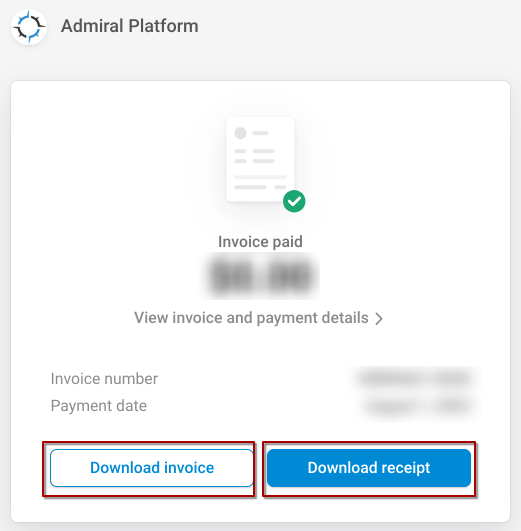
Want to learn more about Admiral Platform? Check out our YouTube channel!




